Similar to any client program, ODI Studio has various settings that can be updated to improve productivity. This post details three settings that I typically adjust.
Assuming a default install and previous configuration of the ODI Studio Client, begin by selecting Start --> All Programs --> Oracle --> Oracle Data Integrator --> ODI Studio.
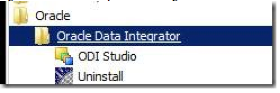
Log in to the ODI environment.
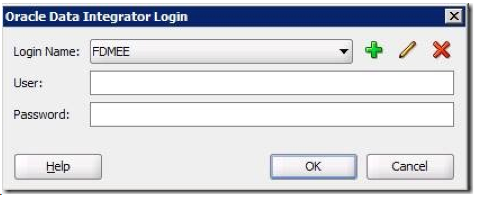
1. USER PARAMETERS
To change any User Parameter value, execute these steps: double click the value, key the updated value, and then select Enter. Select OK to exit the Edit User Parameters dialog box. To enable the change in ODI Studio Client, exit and then open the program.
Select ODI --> User Parameters from the menu bar.
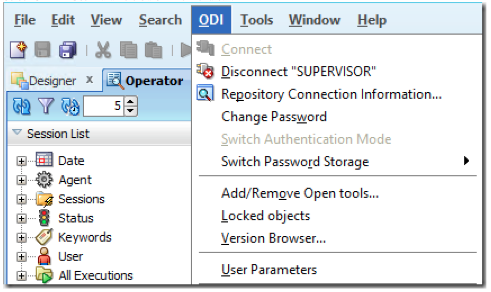
When building interfaces, the source and target often have column names that are the same. To enable Automatic Mapping without having to confirm the feature, change the default from Ask to Yes. For the Automatic Mapping option, key "Yes".
![]()
When executing procedures, interfaces, packages, scenarios, etc. from the ODI Studio client, the default execution Agent selection is "Local (No Agent)," which would execute with the resources of the computer you are logged into. Typically it is preferred to execute with server resources; therefore, to set the Default Agent, key the preferred Agent (which in this example is OracleDIAgent). This can be a significant time-saver, whether your environment has one agent or seven agents.

The default number of elements displayed in Operator is 100. If you have packages which have loops or the logs are seldom purged, I would recommend updating the value to 0 "no limit" or a significantly higher number than 100. To change the value, double click the 100, key 0, and then select Enter.

Alternatively, the limit dialog can be disabled by changing the default from 1 to 0.
![]()
2. CONF FILE
Next a configuration change will be made to increase the memory available to the ODI Client to reduce / prevent java.lang.OutofMemoryError: Java heap space, which occurs in file ide.conf.

With a typical install, the location of the ide.conf file is install drive and then "oracle\product\11.1.1\Oracle_ODI_1\oracledi\client\odi\bin". To find the location from the ODI Studio client, log in to the client and then select Help --> About --> Properties.
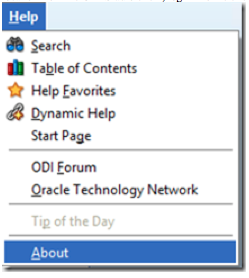
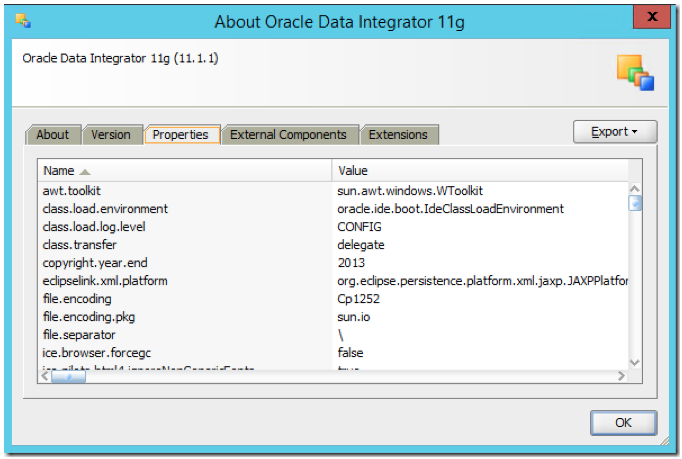
Scroll and find the value for ide.conf, which in this default install is to the C: drive and specifically C:\oracle\product\11.1.1\Oracle_ODI_1\oracledi\client\odi\bin\odi.conf.

Open this file with your preferred text editor. The IncludeConfFile parameter provides the location of ide.conf, which is C:\oracle\product\11.1.1\Oracle_ODI_1\oracledi\client\ide\bin\ide.conf. Open ide.conf with your preferred text editor.

Increase the Add VMOption –Xmx640M as appropriate for your environment and computer resources. In this example, the option is changed from 640M to 1536M, as the client machine has 32 GB of memory. Once the changed has occurred, save the file and close / open the ODI Studio Client for the change to occur.
![]()
3. LOG FILES
ODI has several logs in different locations. One of the logs is written to java.io.tmpdir, which is used by multiple Knowledge Modules. To find the location from the ODI Studio client, log in to the client and then select Help --> About --> Properties and scroll until java.io.tmpdir is displayed. This location is utilized when "Local (No Agent)" is used.
![]()
If you are using the OracleDIAgent installed with FDMEE, assuming installation on Windows, the location is defined in the registry. Specifically, HKEY_LOCAL_MACHINE --> SOFTWARE --> Hyperion Solutions --> ErpIntegrator0 --> HyS9aifWeb_epmsystem1.
![]()







