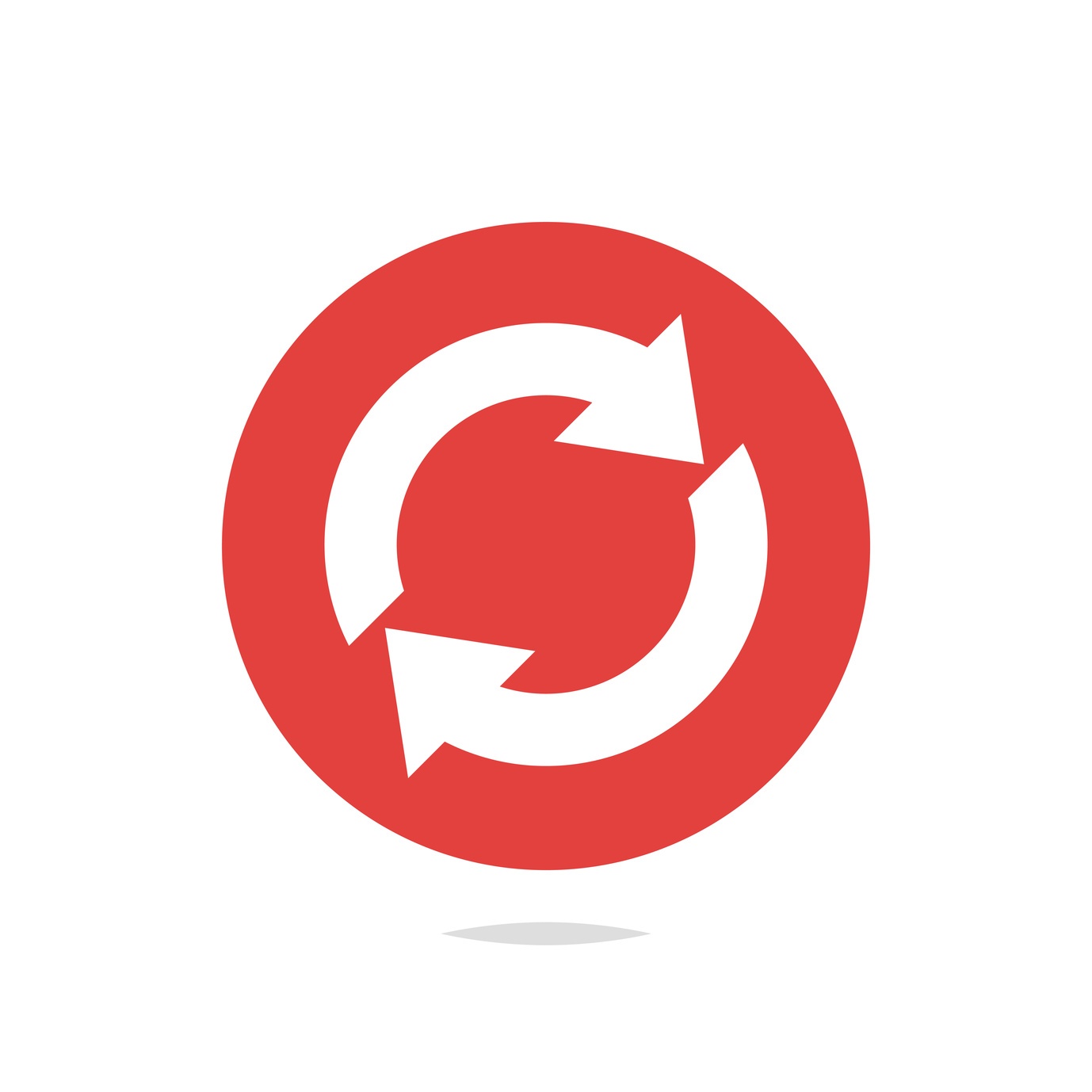In this blog, we'll cover the April updates for Oracle Enterprise Performance Reporting Cloud Service (EPRCS) including new features for disclosure management, management reporting, and enhancements for reporting in Smart View.
The monthly update for EPRCS will occur on Friday, April 20 during your normal daily maintenance window.
EPRCS New Features
Support for PDF-Based Report Packages
You can now use PDF-based report packages to collaboratively develop PDF reports. You can incorporate both PDF files and Management Reports and merge them together into a single PDF report. You can stamp PDF doclets with a common header and footer, and PDF-based report packages support both reference and supplemental doclets.
New Sample Report Package for PDF-Based Report Packages
You can now use a PDF-based sample report package to become familiar with the report package functionality and content such as the report center, doclets, PDF headers and footers, and phases. The PDF-based sample report package is included in "Sample Report Package - PDF.zip". NOTE: A service administrator must install samples before you can access the sample content.
Support for Report Package Distributions
Report Package distributions enable you to send report content to stakeholders at any point in the report development. You can send the entire report, or a limited subset of the report content that you define per user or group. The recipients of the distribution are able to view the report content that you assigned to them, but they do not participate in the report development process.
Rename for Disclosure Management Reports
In the EPRCS web, you can Rename the Disclosure Management master document.
Unlink in Disclosure Management
When performing the “Unlink Exhibit” option, you have the ability to select all links at once.
Selected Text That is Not Highlighted in Disclosure Management
A warning message is displayed if the user is selecting text that is not highlighted.
High Volume XBRL Extension in Disclosure Management
You can evaluate the calculations and compute the missing values in the network sheet.
Splitting Text Content Within a Document in Disclosure Management
Disclosure Management supports splitting text content within a document.
Review and Manage the IXBRL File Name and Report Title of the Document
In the Report Properties dialog box, you can review and manage the iXBRL File name and Report Title of the document.
Template Taxonomy in Disclosure Management
After you import your template taxonomy, you can edit “custom” calculations in the template. The Taxonomy Designer has the ability to find calculations from the calculation linkbase after being imported into the template.
Management Reporting Member Selector Search Results Display Location
The Management Reporting member selector now displays the fully qualified location path for search results.
Management Reporting Conditional Formatting Includes Number Formatting
Conditional formatting in Management Reporting now includes the ability to apply number formatting.
Management Reporting Number Formatting Allows for Negative Scaling
In Management Reporting number formatting, negative scaling can now be applied to reverse the sign of a data value.
Support for PDF-Based Report Packages in Smart View
Oracle Enterprise Performance Reporting Cloud now supports PDF-based report packages.
A PDF-based report package allows the collaborative development of a PDF report. Within PDF-based report packages, users can incorporate PDF files and Management Reports and merge them together into a single PDF report. Additionally, PDF-based report packages support reference and supplemental doclets.
PDF-based report packages are fully accessible within Smart View. Users can open their PDF-based report packages, download PDF doclet files, and author all Office-based reference or supplemental doclets. The Review and Sign Off phases are not supported within Smart View.
View or Download Distributed Report Content Anytime in Smart View
Distributions enable a report package owner to send report content to stakeholders at any point in the report package development. As a recipient, depending on the options that the report package owner selects, you can view, download in native format, or download as PDF all of the report content that the report package owner assigns to you.
When a report package owner executes a distribution, you can now launch Smart View, open the report package, navigate to the new Distributions panel, and view or download the distribution in PDF format from Office.
Add Doclets and Sections from Smart View
Report package owners and other authorized users can now add doclets and sections to a report package directly from Smart View. Previously, you were required use the Oracle Enterprise Performance Reporting Cloud web interface to add doclets and section to a report package.
In Word-, PowerPoint-, and PDF-based report packages, you can add doclets, supplemental doclets, and reference doclets.
For Word documents, you can add an entire Word file. Or, you can add a selected portion of text in a Word file. The selected portion becomes the new doclet.
Edit Report Package, Doclet, and Section Properties from Smart View
You can edit the name and description of selected report packages, doclets, and sections from Smart View.
For each artifact type, use the Properties link in the Action Panel or the Inspect button in the Performance Reporting ribbon to access the Properties dialog where you can make changes in the Name and Description fields.
Enhanced Report Package Refresh in Smart View
The Report Package Refresh operation is enhanced to refresh content in reference doclets, as well as regular doclets.
Considerations
Management Reporting
Be aware of the following considerations when working with Management Reporting.
- When importing a Management Report together with its related data source, the data source needs to be edited to add the data source's administrator credentials. Otherwise, previewing the Management Report without the proper data source credentials results in a service error.
- When uploaded for use with Management Reporting, Microsoft Internet Explorer requires installable fonts. If custom fonts are not installable, then Internet Explorer will substitute a different font. Google Chrome and Mozilla Firefox do not require installable fonts.
- In a Management Reporting grid member selector with an EPM Cloud data source, if 'Show in Hierarchy' is selected for a shared member, a 'member not found' error will be received before displaying the hierarchy location.
- In Internet Explorer version 11, you cannot resize text objects. Use Chrome or Firefox instead.
Report Packages
Be aware of the following considerations when working with Report Packages.
- Previewing a report that has a PowerPoint style sample with a custom slide that has numbering starting at zero will display an error.
Workaround: Download the PowerPoint style sample document and change the numbering on the Slide Master to start with one, instead of zero. Then, edit your report package properties and select the updated style sample document. - Inactive report packages with available content will display an “undetermined content” icon. Once the source file has been refreshed, the proper available content type icon will be displayed.
- When you add embedded content that contains internal hyperlinks to a report package, if you select Download Preview to view the document, the hyperlinks within the embedded content do not open when clicked.
- When creating embedded content, if you use the horizontal text alignment format Center Across Selection in Excel, the selection does not carry forward into the embedded content when the doclet is embedded in Word. The text remains within the original cell.
Workaround: To achieve the same visual layout, use Merge cells and Center align to align the text in the merge cell. - When you insert a reference variable value that references a document that was created using Word 2007, a line break is inserted in the text, creating an extra line.
Workaround: If you encounter this issue, delete the extra line. - If an Excel worksheet uses a double-line bottom border on the last row of a named range, an extra row appears in the embedded content within a consuming doclet.
Workaround: To work around this issue, try one of the following options:
- 1. Do not use a double line bottom border in the last row of a named range, but select an alternative bottom border.
- 2. Navigate to a cell that is below the named range, and add dummy text or a blank space. You can then upload and check in the reference doclet. When the embedded content is generated, the empty row is no longer included.
- 3. Resize the row below the row that contains the double-line bottom border. You can keep the double line border in the last row intact, but resize the next row to be very small (but not hidden). Click any cell in the relevant row and choose Home, then Format, and then Row Height and enter a small value such as 2 or 3. The extra space is included in the embedded content, but it has a minimal impact.
- If a PowerPoint slide is created from a layout that contains placeholders for tables, charts, smart art or media files, those objects seem to disappear when uploaded to the service. The content is not lost however. After downloading the files, a reset on the slide will cause the content to reappear. Workaround: To work around this issue, create the slide by adding the content directly to the slide rather than use a layout with place holders.
- If the user enters a simple URL format (for example, www.oracle.com) within the Rich Text Editor, a service error will be displayed when the link is executed.
Workaround: If a user enters a fully qualified URL format (for example, http://www.oracle.com) within the Rich Text Editor, the URL link will open within a new browser tab. - When using an iPad with the Safari browser to preview a report package, Safari stops responding when you magnify the screen and tap preview.
- When downloading files using Safari 9, any spaces in the filename will appear as special characters.
- When performing a review of a PowerPoint report package using Safari, a service error is displayed if the user places the comment anchor in the blue area outside slide.
- After updating to Java 8, the embedded content controls more accurately reflect the column widths within the source excel documents. This may result in existing embedded content being resized when you refresh the document.
- When you open a review instance within Smart View, add a comment, switch to another review instance, and then switch back to the first review instance using the Content Selector, the comment is not updated correctly.
Workaround: Click “Refresh Comments” or click the Content Selector refresh button to display the comment correctly. - When adding doclets as subsections in a report package, the heading numbering in the table of contents may not be updated correctly.
Workaround: Check out and download the affected doclet. Then, change the heading style of the heading that was numbered incorrectly to a different style, and then change it back again (for example, from Heading 3 to Body Text and then back to Heading 3). Then, upload and check the doclet back in.
Smart View
Be aware of the following consideration when working with Smart View.
- A connection created in one language cannot be used if Smart View is changed to a different language.
Workaround: Create multiple private connections using the Add Connection Wizard. Before creating each connection, change the Smart View language display (in the Options dialog box, Advanced tab, Language drop-down list).
. - When downloading a new Smart View extension from Microsoft Internet Explorer, the filename extension defaults to .ZIP instead of .SVEXT. This prevents you from being able to double-click to install the extension.
Workaround: When Internet Explorer prompts you to save the file, choose “Save As”, change the Type to “All Files”, and then change the extension from .ZIP to .SVEXT. Then, double-click the downloaded file to install the extension. - When any of the allowable special characters are used in a report package name (such as commas, semicolons, or ampersands), there may be a discrepancy between how the name displays in the library tree and how it displays in the Report Center panel.
- If you have open or close bracket characters in an Excel reference or supplemental doclet, Excel changes the brackets to parentheses when you save the file.
- When you upload an Excel reference doclet with many named ranges, not all of the named ranges are listed as available content. Workaround: Upload the doclet and then go to the web and add the embedded contents within the doclet inspect dialog.
- Using Firefox ESR 52.4.2 with Smart View:
Future releases of Mozilla Firefox will be phasing out support for XUL-based add-ons such as Smart View. Starting in mid-November 2017, only add-ons and extensions built with new web extension technology will work in Firefox. Therefore, Smart View 11.1.2.5.710 only supports Firefox versions up to ESR 52.4.1. If you want to continue using Firefox with Smart View 11.1.2.5.710, do not upgrade your Firefox browser.
If your Firefox browser is set to automatically install updates, Oracle recommends changing the setting to “Check for updates, but let me choose whether to install them.” Check the Firefox help for instructions on changing this setting.
Be aware of the following considerations when working with Smart View for ad hoc analysis.
- When users sign in to the service for the first time, they will be prompted to change the password. Oracle recommends that users sign in first to the web to change their password before connecting through Smart View.
- An error occurs if an Enterprise Performance Reporting Cloud Service ad hoc grid created with Smart View release 11.1.2.5.600 is opened with Smart View release 11.1.2.5.520.
Disclosure Management
Be aware of the following consideration when working with Disclosure Management.
- Bidirectional language functionality is not supported in Disclosure Management for this release.
- When publishing a taxonomy in Taxonomy Designer, you must enter the full path for the ZIP file when specifying the location to publish to. An error is displayed if you specify the ZIP file name only without the path.