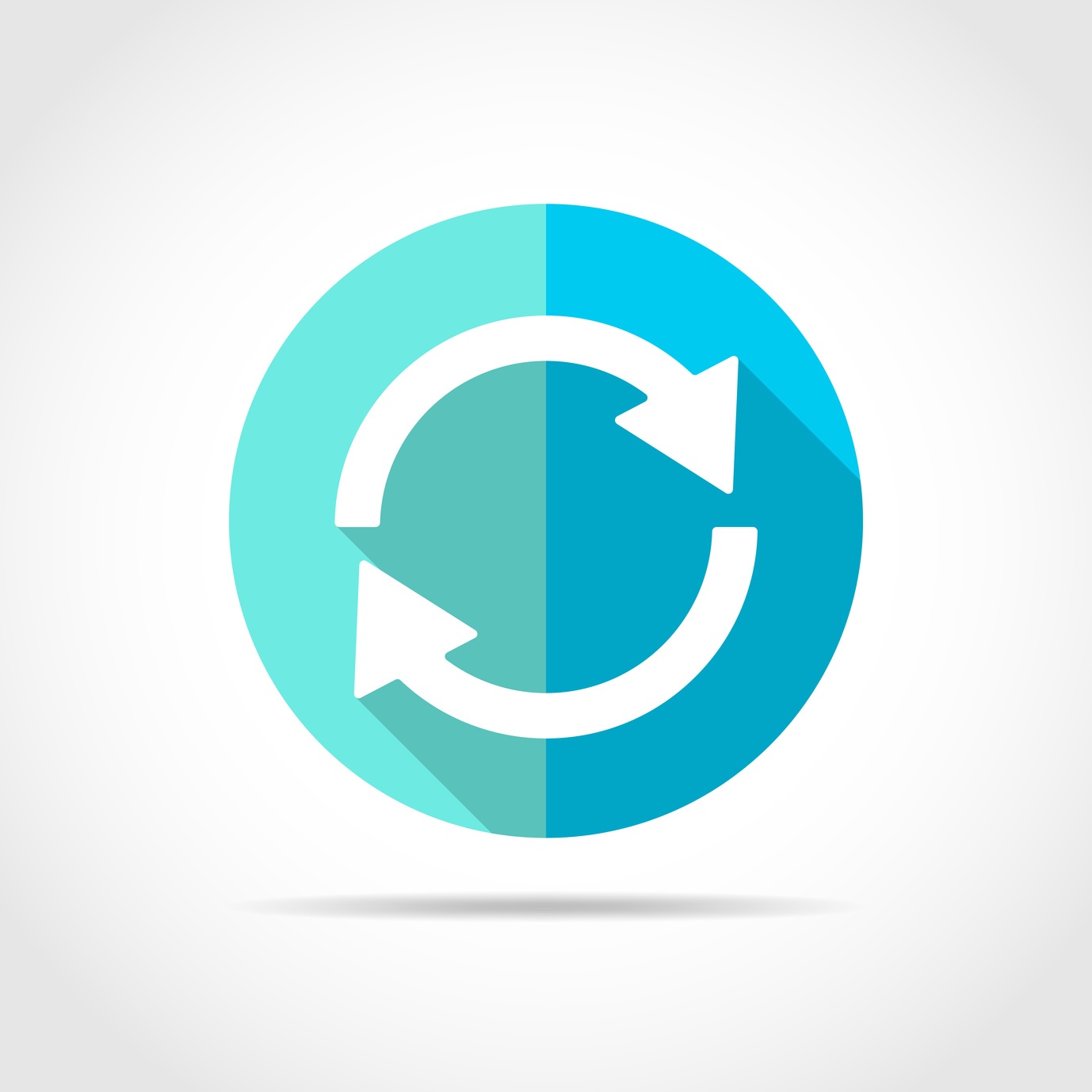In this blog, we'll cover the July updates for Oracle Enterprise Performance Reporting Cloud Service (EPRCS) including new features and considerations.
The monthly update for EPRCS will occur on Friday, July 20 during your normal daily maintenance window.
EPRCS New Features
New MemberProperty Member Selection Function
The new MemberProperty member selection function returns members based on specified User Defined Attributes (UDAs) or Associated Attribute dimension members.
EPRCS Reports Allow You to Preview a POV Prior to Opening a Pending Report
You can now preview a management report POV prior to viewing a management report.
Row Banding Property Settings
A new row-based banding property has been added to provide more granular row banding in a grid.
High Volume XBRL Tasks are Added in EPRCS Rest API Document
The Disclosure Management High Volume XBRL REST APIs planned to be exposed in the EPRCS REST API guide.
Considerations
Management Reporting
Be aware of the following considerations when working with Management Reporting.
- When uploaded for use with Management Reporting, Microsoft Internet Explorer requires installable fonts. If custom fonts are not installable, then Internet Explorer will substitute a different font. Google Chrome and Mozilla Firefox do not require installable fonts.
Report Packages
Be aware of the following considerations when working with Report Packages.
- If you have Report Package PDF types and you clear or delete the margin value, the system displays an error.
Workaround: Set the margin field with the error to a valid setting other than 0.5 and then Save. - Publishing a report package to PDF that contains embedded charts that were created in Microsoft Word results in errors.
Workaround: Either convert the Word charts to images, or replace the Word charts with embedded content from a reference file or doclet. - Previewing a report that has a PowerPoint style sample with a custom slide that has numbering starting at zero will display an error.
Workaround: Download the PowerPoint style sample document and change the numbering on the Slide Master to start with one, instead of zero. Then, edit your report package properties and select the updated style sample document. - When you add embedded content that contains internal hyperlinks to a report package, if you select Download Preview to view the document, the hyperlinks within the embedded content do not open when clicked.
- When creating embedded content, if you use the horizontal text alignment format Center Across Selection in Excel, the selection does not carry forward into the embedded content when the doclet is embedded in Word. The text remains within the original cell.
Workaround: To achieve the same visual layout, use Merge cells and Center align to align the text in the merge cell. - When you insert a reference variable value that references a document that was created using Word 2007, a line break is inserted in the text, creating an extra line.
Workaround: If you encounter this issue, delete the extra line. - If an Excel worksheet uses a double-line bottom border on the last row of a named range, an extra row appears in the embedded content within a consuming doclet.
- Workaround: To work around this issue, try one of the following options:
1. Do not use a double line bottom border in the last row of a named range, but select an alternative bottom border.
2. Navigate to a cell that is below the named range, and add dummy text or a blank space. You can then upload and check in the reference doclet. When the embedded content is generated, the empty row is no longer included.
3. Resize the row below the row that contains the double-line bottom border. You can keep the double line border in the last row intact, but resize the next row to be very small (but not hidden). Click any cell in the relevant row and choose Home, then Format, and then Row Height and enter a small value such as 2 or 3. The extra space is included in the embedded content, but it has a minimal impact. - If a PowerPoint slide is created from a layout that contains placeholders for tables, charts, smart art or media files, those objects seem to disappear when uploaded to the service.The content is not lost however. After downloading the files, a reset on the slide will cause the content to reappear.
Workaround: To work around this issue, create the slide by adding the content directly to the slide rather than use a layout with place holders. - If the user enters a simple URL format (for example, www.us-analytics.com.com) within the Rich Text Editor, a service error will be displayed when the link is executed.
Workaround: If a user enters a fully qualified URL format (for example, http://www.us-analytics.com) within the Rich Text Editor, the URL link will open within a new browser tab. - When using an iPad with the Safari browser to preview a report package, Safari stops responding when you magnify the screen and tap preview.
- When downloading files using Safari 9, any spaces in the filename will appear as special characters.
- When performing a review of a PowerPoint report package using Safari, a service error is displayed if the user places the comment anchor in the blue area outside slide.
- When you open a review instance within Smart View, add a comment, switch to another review instance, and then switch back to the first review instance using the Content Selector, the comment is not updated correctly
Workaround: Click “Refresh Comments” or click the Content Selector refresh button to display the comment correctly.
Smart View
Be aware of the following consideration when working with Smart View.
- In Word 2016, 32- or 64-bit, when you close a document, Word stops responding (displays the spinning wheel) until you either click in the ribbon area of the interface, or press the Alt key.
- On Microsoft Windows 10 with Office 32- or 64-bit, in the Add Report Content dialog, range names display incorrectly.
Workaround: Go to the Control Panel, then Display, then click the link for “Set a custom scaling level” and ensure that the setting in the “Custom sizing options” dialog is 100%. If it is not, set it to 100%, and then log out of Windows and log back in. - A connection created in one language cannot be used if Smart View is changed to a different language.
Workaround: Create multiple private connections using the Add Connection Wizard. Before creating each connection, change the Smart View language display (in the Options dialog box, Advanced tab, Language drop-down list). Then, follow the instructions in “Using the Private Connection Wizard” in the Oracle Smart View for Office User's Guide. - When downloading a new Smart View extension from Microsoft Internet Explorer, the filename extension defaults to .ZIP instead of .SVEXT. This prevents you from being able to double-click to install the extension.
Workaround: When Internet Explorer prompts you to save the file, choose “Save As”, change the Type to “All Files”, and then change the extension from .ZIP to .SVEXT. Then, double-click the downloaded file to install the extension. - When any of the allowable special characters are used in a report package name (such as commas, semicolons, or ampersands), there may be a discrepancy between how the name displays in the library tree and how it displays in the Report Center panel.
- If you have open or close bracket characters in an Excel reference or supplemental doclet, Excel changes the brackets to parentheses when you save the file.
- When you upload an Excel reference doclet with many named ranges, not all of the named ranges are listed as available content.
Workaround: Upload the doclet and then go to the web and add the embedded contents within the doclet inspect dialog.
Be aware of the following considerations when working with Smart View for ad hoc analysis.
- When users sign in to the service for the first time, they will be prompted to change the password.Oracle recommends that users sign in first to the web to change their password before connecting through Smart View.
- An error occurs if an Enterprise Performance Reporting Cloud Service ad hoc grid created with Smart View release 11.1.2.5.600 is opened with Smart View release 11.1.2.5.520.
Disclosure Management
Be aware of the following consideration when working with Disclosure Management.
- Bidirectional language functionality is not supported in Disclosure Management for this release.
- When publishing a taxonomy in Taxonomy Designer, you must enter the full path for the ZIP file when specifying the location to publish to. An error is displayed if you specify the ZIP file name only without the path.
- When auto preview is enabled and you select Exhibit Linking after publish, Exhibit Linking does not work.
Workaround: Close and select Preview Exhibit Linking - When publishing a taxonomy in Taxonomy Designer, you must enter the full path for the ZIP file when specifying the location to publish to. An error is displayed if you specify the ZIP file name only without the path.
- Ribbons are grayed out.
Workaround: Reopen the same report. No need to restart the entire Microsoft Word instance. Only the report needs to be closed and reopened from the Private Connection. Once the report is reopened the ribbon is in an enabled state. At this time you can undo the checkout so the issue doesn’t occur again. The issue occurs due to the report being checked out earlier and never checked back in, or, the Undo Checkout was selected while the application was in an unstable state. - Arelle from the client cannot connect to the internet.
Workaround: Run Arelle on a PC that has access to internet or open an SR and DEV (or support) will deliver the http cache and should be unzipped at: \AppData\Local\Arelle\cache