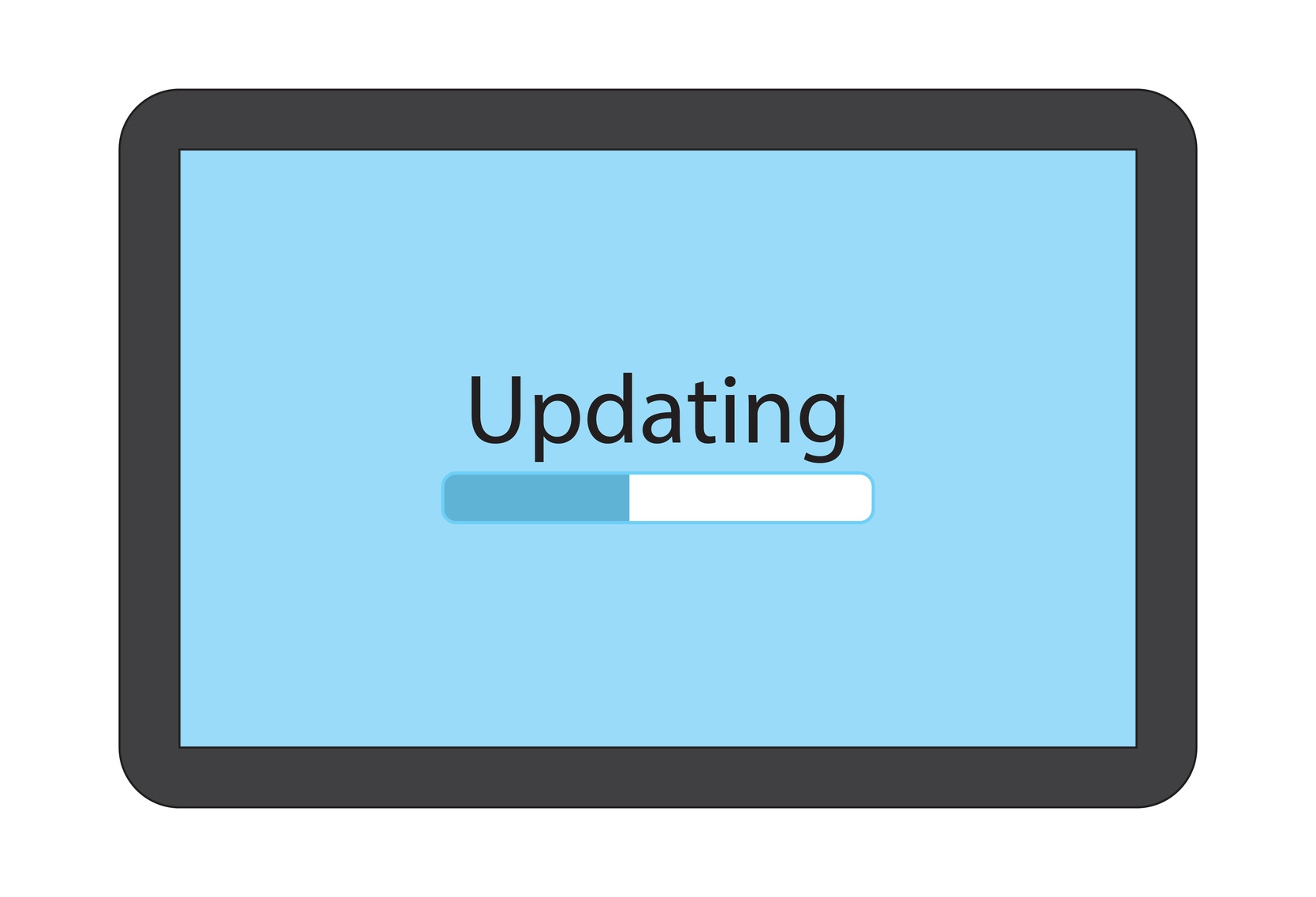In this blog, we'll cover the June updates for Oracle Enterprise Performance Reporting Cloud Service (EPRCS) including new features and considerations.
The monthly update for EPRCS will occur on Friday, June 15 during your normal daily maintenance window.
EPRCS New Features
New Version of Smart View for Office
Oracle Smart View for Office 11.1.2.5.800 will be available by mid-June. This version includes new features such as:
- Move Formatting behavior enhancement to notify you of performance impact
- Improved resolution on high-definition devices, such as Microsoft Surface Pro tablets
- New Health Check, where you can view information about your system, and configure Smart View options and Windows Registry settings geared toward improving performance and reducing flickering
This release also fixes a number of defects. The Smart View 11.1.2.5.800 Readme, available on the Help Center at the time of release, contains a complete list of features and defects addressed in this version. You must install this version to ensure compatibility with the June 2018 update features and to access the new functionalities.
Ability to Set Decimal Places for Pie Chart Percentage Data Labels
You can now define the number of decimal places displayed for percentage data labels in pie charts in a Management Reporting report.
Drill Content to a Cell File Attachment
If a file is attached to a cell at the data source, such as an EPM Cloud cell file attachment or Essbase Linked Reporting Object (LRO), the file can be launched from a Management Reporting report in HTML preview.
Support Theme Selection
You can now select a theme on the Appearance Tab of the Preferences dialog.
Custom Background Image Scales
Both the Oracle logo and background image can be customized. Any logo image smaller than 125px wide and 25px high can fit without scaling. For large image logos, Oracle recommends you maintain a 5:1 ratio so the image is scaled without distortion.
Disclosure Management Supports Standardized Business Reporting (SBR) Taxonomy
Standardized Business Reporting (SBR) Taxonomy is used to generate standardized reporting, and provides clear, consistent, and support for multi-lingual digital definitions.
Disclosure Management Supports SEC Reporting Taxonomy (SRT)
SEC supports all these based taxonomies: UGT 2016, UGT 2017, UGT 2018, IFRS 2016, IFRS 2017, and SRT 2018. All of these base taxonomies are supported in Disclosure Management. In Taxonomy Manager, you can perform these tasks: Import Taxonomy, Register a New Taxonomy, and Verify Taxonomy Properties User Flow.
Disclosure Management Supports Ability to Register US GAAP and SEC Reporting Taxonomy 2018 Extension
Using Taxonomy Manager, you can register US GAAP 2018 and SEC Reporting Taxonomy 2018 extension.
Disclosure Management Supports Ability to Edit an Extension Based Taxonomy
Using Taxonomy Manager, you have the ability to edit taxonomies such as, SEC Reporting Taxonomy 2018 and US GAAP 2018 Taxonomy.
SEC Reporting Taxonomy 2018 is both base taxonomy and a reference taxonomy.
TIPS AND CONSIDERATIONS
- You can import or create a US GAAP Taxonomy 2018 extension that reference SEC Reporting Taxonomy 2018.
- You can create an extension taxonomy that extends SEC Reporting Taxonomy 2018.
Validate Fonts in Excel Reference Doclets in Smart View
The new Font Validation command, available on the Performance Reporting ribbon, provides a quick and easy way to confirm that the tables within your Excel reference doclets will render properly when inserted into a doclet as embedded content.
All fonts used in tables within your reference doclets must be uploaded to your Oracle Enterprise Performance Reporting Cloud service. If a font is not available within the service, the system use a substitute font. This substitution can introduce significant visual differences when the content is either viewed online or inserted into another doclet.
With the Font Validation command, you are informed if any of the fonts sizes and styles used in the Excel reference doclet are not available in Oracle Enterprise Performance Reporting Cloud. You can then notify your service administrator to upload the missing font files. A message also notifies you if all font files are in sync.
Create New Report Package Structure in Smart View
You can now easily create Word- or PowerPoint-based report package structures using Oracle Smart View for Office.
With the New Report Package command, you can target a folder structure or a single file in your file system or network as the source of the new report package.
With either method—folder or file—you have the option to specify the doclet type (regular, supplemental, or reference) for each doclet that will be created before you import the files to create the report package.
After import, the basic structure and content of your report package is defined. You can further refine the structure within Smart View by adding more doclets or sections to the report package. Then, continue with the Oracle Enterprise Performance Reporting Cloud web interface to complete the report package definition (such as assigning responsibilities or defining development phases).
Assign Authors While Adding Doclets to Report Package Structures in Smart View
Starting in 18.06, you can assign authors to the doclets that you add to report package structures in Smart View. If the author phase has been enabled for a report package, then, when you add doclets to it from Smart View, you have the option of assigning authors to the doclet. You also have the option of excluding the doclet from the author phase.
Considerations
Management Reporting
Be aware of the following considerations when working with Management Reporting.
- When uploaded for use with Management Reporting, Microsoft Internet Explorer requires installable fonts. If custom fonts are not installable, then Internet Explorer will substitute a different font. Google Chrome and Mozilla Firefox do not require installable fonts.
Report Packages
Be aware of the following considerations when working with Report Packages.
- If you have Report Package PDF types and you clear or delete the margin value, the system displays an error.
Workaround: Set the margin field with the error to a valid setting other than 0.5 and then Save. - Publishing a report package to PDF that contains embedded charts that were created in Microsoft Word results in errors.
Workaround: Either convert the Word charts to images, or replace the Word charts with embedded content from a reference file or doclet. - Previewing a report that has a PowerPoint style sample with a custom slide that has numbering starting at zero will display an error.
Workaround: Download the PowerPoint style sample document and change the numbering on the Slide Master to start with one, instead of zero. Then, edit your report package properties and select the updated style sample document. - When you add embedded content that contains internal hyperlinks to a report package, if you select Download Preview to view the document, the hyperlinks within the embedded content do not open when clicked.
- When creating embedded content, if you use the horizontal text alignment format Center Across Selection in Excel, the selection does not carry forward into the embedded content when the doclet is embedded in Word. The text remains within the original cell.
Workaround: To achieve the same visual layout, use Merge cells and Center align to align the text in the merge cell. - When you insert a reference variable value that references a document that was created using Word 2007, a line break is inserted in the text, creating an extra line.
Workaround: If you encounter this issue, delete the extra line. - If an Excel worksheet uses a double-line bottom border on the last row of a named range, an extra row appears in the embedded content within a consuming doclet.
- Workaround: To work around this issue, try one of the following options:
1. Do not use a double line bottom border in the last row of a named range, but select an alternative bottom border.
2. Navigate to a cell that is below the named range, and add dummy text or a blank space. You can then upload and check in the reference doclet. When the embedded content is generated, the empty row is no longer included.
3. Resize the row below the row that contains the double-line bottom border. You can keep the double line border in the last row intact, but resize the next row to be very small (but not hidden). Click any cell in the relevant row and choose Home, then Format, and then Row Height and enter a small value such as 2 or 3. The extra space is included in the embedded content, but it has a minimal impact. - If a PowerPoint slide is created from a layout that contains placeholders for tables, charts, smart art or media files, those objects seem to disappear when uploaded to the service.The content is not lost however. After downloading the files, a reset on the slide will cause the content to reappear.
Workaround: To work around this issue, create the slide by adding the content directly to the slide rather than use a layout with place holders. - If the user enters a simple URL format (for example, www.us-analytics.com.com) within the Rich Text Editor, a service error will be displayed when the link is executed.
Workaround: If a user enters a fully qualified URL format (for example, http://www.us-analytics.com) within the Rich Text Editor, the URL link will open within a new browser tab. - When using an iPad with the Safari browser to preview a report package, Safari stops responding when you magnify the screen and tap preview.
- When downloading files using Safari 9, any spaces in the filename will appear as special characters.
- When performing a review of a PowerPoint report package using Safari, a service error is displayed if the user places the comment anchor in the blue area outside slide.
- When you open a review instance within Smart View, add a comment, switch to another review instance, and then switch back to the first review instance using the Content Selector, the comment is not updated correctly
Workaround: Click “Refresh Comments” or click the Content Selector refresh button to display the comment correctly.
Smart View
Be aware of the following consideration when working with Smart View.
- In Word 2016, 32- or 64-bit, when you close a document, Word stops responding (displays the spinning wheel) until you either click in the ribbon area of the interface, or press the Alt key.
- On Microsoft Windows 10 with Office 32- or 64-bit, in the Add Report Content dialog, range names display incorrectly.
Workaround: Go to the Control Panel, then Display, then click the link for “Set a custom scaling level” and ensure that the setting in the “Custom sizing options” dialog is 100%. If it is not, set it to 100%, and then log out of Windows and log back in. - A connection created in one language cannot be used if Smart View is changed to a different language.
Workaround: Create multiple private connections using the Add Connection Wizard. Before creating each connection, change the Smart View language display (in the Options dialog box, Advanced tab, Language drop-down list). Then, follow the instructions in “Using the Private Connection Wizard” in the Oracle Smart View for Office User's Guide. - When downloading a new Smart View extension from Microsoft Internet Explorer, the filename extension defaults to .ZIP instead of .SVEXT. This prevents you from being able to double-click to install the extension.
Workaround: When Internet Explorer prompts you to save the file, choose “Save As”, change the Type to “All Files”, and then change the extension from .ZIP to .SVEXT. Then, double-click the downloaded file to install the extension. - When any of the allowable special characters are used in a report package name (such as commas, semicolons, or ampersands), there may be a discrepancy between how the name displays in the library tree and how it displays in the Report Center panel.
- If you have open or close bracket characters in an Excel reference or supplemental doclet, Excel changes the brackets to parentheses when you save the file.
- When you upload an Excel reference doclet with many named ranges, not all of the named ranges are listed as available content.
Workaround: Upload the doclet and then go to the web and add the embedded contents within the doclet inspect dialog.
Be aware of the following considerations when working with Smart View for ad hoc analysis.
- When users sign in to the service for the first time, they will be prompted to change the password.Oracle recommends that users sign in first to the web to change their password before connecting through Smart View.
- An error occurs if an Enterprise Performance Reporting Cloud Service ad hoc grid created with Smart View release 11.1.2.5.600 is opened with Smart View release 11.1.2.5.520.
Disclosure Management
Be aware of the following consideration when working with Disclosure Management.
- Bidirectional language functionality is not supported in Disclosure Management for this release.
- When publishing a taxonomy in Taxonomy Designer, you must enter the full path for the ZIP file when specifying the location to publish to. An error is displayed if you specify the ZIP file name only without the path.
- When auto preview is enabled and you select Exhibit Linking after publish, Exhibit Linking does not work.
Workaround: Close and select Preview Exhibit Linking - When publishing a taxonomy in Taxonomy Designer, you must enter the full path for the ZIP file when specifying the location to publish to. An error is displayed if you specify the ZIP file name only without the path.
- Ribbons are grayed out.
Workaround: Reopen the same report. No need to restart the entire Microsoft Word instance. Only the report needs to be closed and reopened from the Private Connection. Once the report is reopened the ribbon is in an enabled state. At this time you can undo the checkout so the issue doesn’t occur again. The issue occurs due to the report being checked out earlier and never checked back in, or, the Undo Checkout was selected while the application was in an unstable state. - Arelle from the client cannot connect to the internet.
Workaround: Run Arelle on a PC that has access to internet or open an SR and DEV (or support) will deliver the http cache and should be unzipped at: \AppData\Local\Arelle\cache