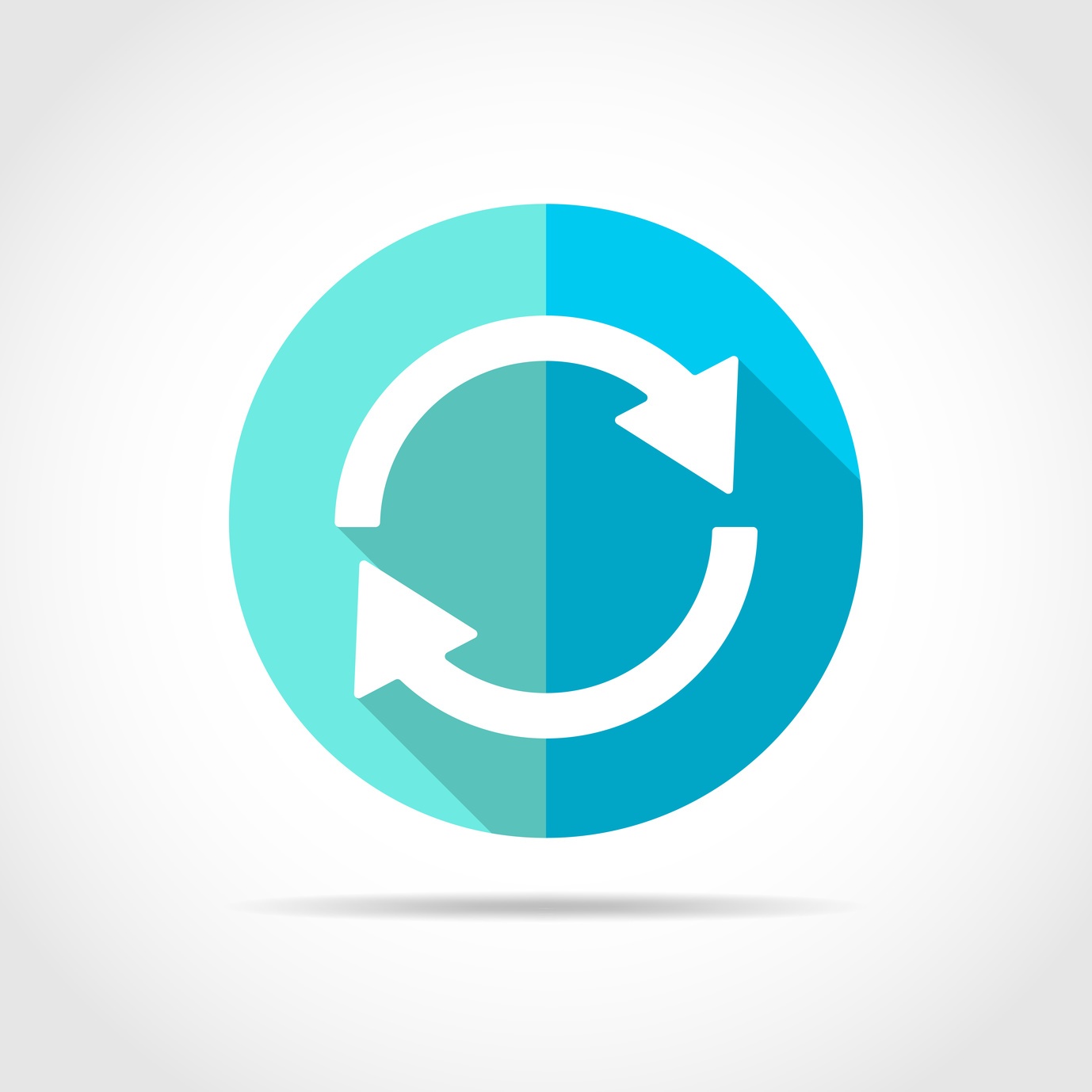The April updates for Oracle's Financial Consolidation and Close Cloud Service (FCCS) have arrived! This blog post outlines multiple new features, including configurable consolidations, a new financial reporting repository, event monitoring integrations, and much more.
The monthly update for FCCS will occur on Friday, April 20 during your normal daily maintenance window.
New FCCS Features
Additional Charts in Activity Report
The Activity Report has been enhanced to include the following charts that help you understand the processing load in your environment:
- Number of user interface requests by hour
- Duration of user interface requests by hour
- CPU usage
- Memory usage
Migration & Audit Cards Moved to Tools Cluster
Starting with the 18.04 update, the Migration card and Audit card will be moved to the Tools cluster in the Home page.
The Migration card enables Service Administrators to access and manage life cycle management-related activities such as exporting and importing artifacts and data, working with snapshots, and viewing the Modified Since and Migration Status Report has been moved to the Tools cluster.
The Audit card allows Service Administrators to activate audit trails to track changes to artifacts and data.
Previously, this card was included in the Application Cluster.
Support for Infolets
Infolets, a new dashboard capability to enable data visualization, are now available in Financial Consolidation and Close. Infolets enable Service Administrators to provide enhanced graphical data presentation using charts and texts. Service Administrators can create infolets for any cube.
Infolets are interactive and use progressive disclosure to display high-level, aggregated, essential information for quick consumption at a glance. Users can act upon the information in the infolets as needed. They can be flipped and resized to display up to three charts or sets of values.
Service Administrators can create an infolets page that contains one or more infolets. An Infolets page houses a container that manages the space occupied by the infolets and rearranges them depending on the size of the browser and the size of the infolets.
Service Administrators can customize the application interface to enable end users to access infolets from the Home page using the Navigation Flow Designer.
Support for Subtitles in Infolets
Service Administrators can now add subtitles to infolets after the infolet header. The infolet header remains the same for all views of an infolet, but you can now add an optional subtitle which can be customized to display different text for each view of an infolet. To add subtitles to an infolet, open an infolet in the Infolets Designer and hover over the upper right corner of the infolet to view the Infolet Menu. Under Layout, select Subtitle.
New Financial Reporting Explore Repository
For new subscriptions, Financial Reporting has implemented a new Explore repository, which is very similar to the existing Explore repository.
Existing subscriptions will be migrated to the new Explore repository in a near term release. The Explore repository documentation has been updated.
New Row and Column Suppression Behavior
Service administrators can use the Smart View Suppression Behavior option to change suppression behavior when both the Smart View No Data/Missing and Zero suppression options for rows, or columns, or both are selected.
If the Smart View Suppression Behavior option in the web application is set to:
Legacy: Only suppresses rows or columns containing either all No Data/Missing or all Zeros. Does not suppress rows or columns containing a combination of No Data/Missing and Zeros. For example, in Smart View, if both the No Data/Missing and Zero suppression options are selected for rows, and a row contains both zeroes and Missing labels, then the row is displayed; it is not suppressed.
Standard: Suppresses rows or columns containing all No Data/Missing or all Zeros, or a combination of both. For example, in Smart View, if both the No Data/Missing and Zero suppression options are selected for columns, and a column contains both zeroes and Missing labels, then the column is suppressed; it is not displayed.
Configurable Consolidations
You now have the ability to develop consolidation and elimination adjustment rules specific to your application. You can create rules for consolidation requirements that are not already provided by the system seeded rules. You can create one or more rule-sets, each defining a Source POV and Global conditions and representing a “consolidation adjustment journal.” Within each rule-set, you can then define individual rules, each representing the individual detail lines of the journal. Source POV members can also be re-directed within the rules to post to alternative target members based on one or more conditions. You can deploy the consolidation rules when needed.
Exporting Ownership Management Information
You can now import and export Ownership Management information.
New Seeded Member in Other Comprehensive Income Hierarchy
The seeded Other Comprehensive Income hierarchy in the Account dimension now includes a base member named FCCS_OR_OBFXCICTA, Other Comprehensive Income – Opening Balance – FX – CICTA. It is used to carry forward Opening Balance for all revenue and expense accounts within Other Reserves (the parent member of Total Other Comprehensive Income).
Support for Custom Automated and Event Monitoring Integrations
Close Manager now includes the ability to create Process Automated and Event Monitoring tasks for external applications. A new EPM Adapter allows you to create connections and integration flows in Integration Cloud Service using Oracle EPM Cloud and other cloud and on-premises applications.
Support for XLSX Format in Close Manager and Supplemental Data Manager Reports
When you generate reports for Close Manager and Supplemental Data Manager, the output format options now include XLSX format, in addition to PDF, HTML, and XLS formats.
Removal of Support
Classic Dimension Editor
Effective the February 2018 (18.02) update, the Dimensions link in the Navigator will link to the Simplified Dimension Editor. Consequently, the Classic Dimension Editor will not be supported starting with the February 2018 update to the service (February 2, 2018 for test and February 16, 2018 for production instances).
File-based Integration of Data Management with Oracle Fusion Financials Cloud
Oracle Fusion Financial Cloud Budgetary Control and Encumbrance Accounting is now fully integrated with Data Management.
This enhancement brings the integration of Oracle Fusion Financials Cloud with Oracle EPM Cloud on par with the current, out-of-the-box, file-based integration. As a result, the file-based integration is being phased out starting the September update to the service.
If you are using file-based integration between Oracle Fusion Financials Cloud and Oracle EPM Cloud, Oracle recommends that you adopt this new integration as soon as possible.
Financial Reporting Studio Desktop Client
Oracle is committed to providing a simple and intuitive user experience. To achieve this, Financial Reporting Web Studio, available since March 2016, will become the only environment for designing and building reports.
Oracle is providing additional time for users to transition from Financial Reporting Desktop Studio to Financial Reporting Web Studio. Tentative plans call for functional parity between Financial Reporting Web Studio and Financial Reporting Desktop Studio in 2018, at which time, support for the Desktop Studio will transition to the Web Studio and distribution of the Desktop Studio will cease. This transition is currently planned for the 18.06 update (June 01, 2018 for test and June 15, 2018 for production environments).
Oracle recommends that you transition to using Financial Reporting Web Studio at the earliest opportunity. Please send questions and concerns to Oracle using the Provide Feedback option in the service.
Considerations
Restructuring Cubes
After you upgrade to 18.04, you must run the Restructure Cubes job, due to a change in the position of the Entity dimension that will result in significant performance gains. First run the Restructure Cubes job for the Console cube and then re-run it for the Rates cube.
Note: If you import an LCM zip file that is created from a prior release, after the LCM import process, the Entity dimension reverts to its original position. To correct the dimension order, after the import process, navigate to the Enable Features screen and click Enable, without making any other changes. Then proceed with the Restructure Cube steps.
Also, if you import an LCM zip file created in this release to a previous release, you must perform the same steps.
Configurable Consolidation Rules
If you were using 18.03 with Ownership Management enabled and the three Configurable Consolidation seeded rules deployed, after you upgrade to 18.04, the seeded rules will be displayed as Undeployed.
Setting the Factor in Configurable Consolidation Rulesets
If the None entry is selected in the first of the Rule-Set factor drop down boxes, ensure that the second drop down box has no selection (i.e. no entry / null and not None). If the second drop down box has a selection, then the factor cannot be saved in the individual rules.
Exchange Rate Type for Plug Accounts
The Exchange Rate Type must be the same for an Intercompany account and the plug account associated with it. For example, if the source accounts have an Exchange Rate Type of “No Rate”, then the Plug account Exchange Rate Type must be “No Rate”. If the source accounts have any of the three Historical Exchange Rate Types, then the plug account must also have the Historical Exchange Rate Type. The plug account does not have to be the exact same Historical type, but it must be one of the Historical Exchange Rate Types.
Intercompany Matching Reports
When a Power User has no access to an Entity or Partner in the report, the report displays “#noaccess”, and it also does not display the Variance.
If a Power User has access to all members in the report except an Entity or one of the Intercompany Account members, the system displays “An error occurred while processing”. The error occurs because the Power User requires security access to both the Entity and Partner, and the Intercompany Account members.
Member Formulas in the Simplified Dimension Editor
In the Simplified Dimension Editor, when you add a member formula for a member that has all the Data Storage (Default/Consol/Rates) properties the same, such as Dynamic Calc, the system incorrectly changes the Consol Data Storage value to Store, and displays it as a non-compliant value.
Translation Rules
When you create a translation rule and specify redirection to different members, the Source POV can be any members, including parent members, and seeded and system calculated members. You cannot select parent members only as part of the Source selection. The Redirection POV must be a base member and not a system calculated member. If you create a translation rule with no redirection, using only parent members in the Source selection is not allowed.
Auto Reversal Journals
If an auto reversal journal has an Approved status, you cannot unpost the corresponding auto-reversing journal. If the auto reversal journal is Rejected, then you can unpost the auto-reversing journal.
Reconsolidating Data After Upgrading
After you upgrade to 18.01, the first time you want to re-consolidate and re-translate any entity for a specific Scenario, Year and Period combination, you must run the Compute Rates task rule. Refresh the database and make sure that that Data Status is SC, showing that the cells are impacted. Then launch Consolidation and Translation. Subsequent re-consolidation / re-translation of the same Scenario, Year and Period combination does not require this step.
The Data Storage property has changed from Dynamic Calc to Never Share for these rate accounts in the Rates Cube:
- FX Rates – Average
- FX Rates – Ending
Additionally, due to a change in calculation for Opening Balance for Retained Earnings Prior, you may require reconsolidation of existing data if Opening Balance Adjustment entries have been made, but not otherwise.
Also, enabling the Ownership Management feature requires a reconsolidation of existing data in order to populate the Proportion member of amount in the Consolidation dimension.
Ownership Management Enablement
Enabling the Ownership Management feature entails adding seeded accounts, which causes a restructuring of your application. Depending on the size of your application, the restructuring could take a considerable length of time. This can be expected to take as long as manually refreshing the database after adding accounts.
If there are conflicts with aliases of existing members, an error is displayed that the system cannot enable the feature. To work around this issue, log off, and then log back in. Resolve the member alias conflict and refresh the database.
Note: If you try to refresh the database without re-logging into the session, a server crash may occur.
When the Ownership Management feature is enabled, you will need to reconsolidate all existing data in your application in order to re-populate the Proportion member in the Consolidation dimension.
If you enable the Ownership Management feature, you may not be able to open some existing Financial Reporting reports due to metadata changes for Ownership Management.
Importing Journal Archifacts
When you import Journal artifacts into Oracle Financial Consolidation and Close Cloud through Migration, errors may occur and the journals are not imported. To work around this issue, after the import process fails, log out and log back in as an Administrator. From the Navigator, select Migration, and then the Snapshot tab. Expand the application. Expand Relational Data, select Journals, and click Import.
Adding Base Members from Dimension Editor
If you add a base member using the classic Dimension Editor and change the initially displayed Data Storage property on the Member Properties tab, please also check the Consol cube Data Storage option on the Member Formula tab. Ensure that the Data Storage option matches between the two settings. If it does not match, the member might not be usable. The Data Storage options can also be easily viewed and changed in the Simplified UI Dimension Editor.
Smart View Summary Dialog Display
In Internet Explorer, you may experience issues using the Open Summary dialog in Smart View. To work around this issue:
- Use the keyboard arrow keys to make your selection, then close and reopen the Summary dialog; or
- Minimize and then reopen the Summary dialog; or
- Use a different browser
Copying and Clearing Data
If you try to clear a shared entity, the base entity and all shared entities do not get cleared. To work around this issue, clear the primary entity in order to clear all shared entities.
After copying data from actual to forecast, if you select the Rate option along with the Data option when clearing the forecast data, the system will clear the data as per the POV specified, but it also clears the Rate data for all Scenarios and not just the rate data as per the POV specified.
Change in Calculation of CTA for Net Income/Retained Earnings Current Accounts
In the August, 2017 update (17.08), the seeded Net Income hierarchy included a new member named “Retained Earnings Current – Opening Balance – FX-CTA” as a sibling of Net Income. Opening Balance calculation was done for the new member, which was automatically added during the upgrade process. Due to this change, if you have not yet done so, you must reconsolidate your historical data by running the Consolidation process.
Comprehensive Income CTA Accounts
If you assigned an account as a CICTA Redirection Account, after you upgrade, the Redirection account attribute that you selected may be missing.
If you configure a Comprehensive Income CTA account (CICTA) to capture CTA adjustments, the CICTA values are not correctly translated to reporting currencies other than the Entity and Parent Currency.
Self Service Upgrade
It is strongly recommended that you do not use the Upgrade Application Content settings in this update. Although a new Upgrade screen is available in Daily Maintenance, this feature is not fully functional.
Editing Dates in a Data Collection Period
In a Data Collection Period in Supplemental Data, editing Start, End, and Close Dates may result in an error that the date is outside the valid range.
Entity Member Names/Aliases with ICP Property
When you create an Entity with the ICP property enabled, the maximum length of the member name is 76 characters instead of 80, to allow for the ICP prefix.
Working with Metadata
Be aware of the following considerations:
- You should not make metadata changes that result in the following:
- Changing a base member to which a journal has been posted into a parent member (other than in the Entity dimension in which journals are valid at a parent entity)
If there are journals or Supplemental Data posted to those members, these changes can cause problems when accessing Journals or importing existing journals.
- Changing a base member to which a journal has been posted into a parent member (other than in the Entity dimension in which journals are valid at a parent entity)
- When you use ad hoc grids in Smart View with Financial Consolidation and Close Cloud, do not add a root Period member on the grid. Make sure the root Period member is removed by either clicking Remove Only or selecting periods that are in the application and selecting Keep Only. If a Period member is left on the grid, then any changes to data that you make will fail to properly set the impact status of the Entities.