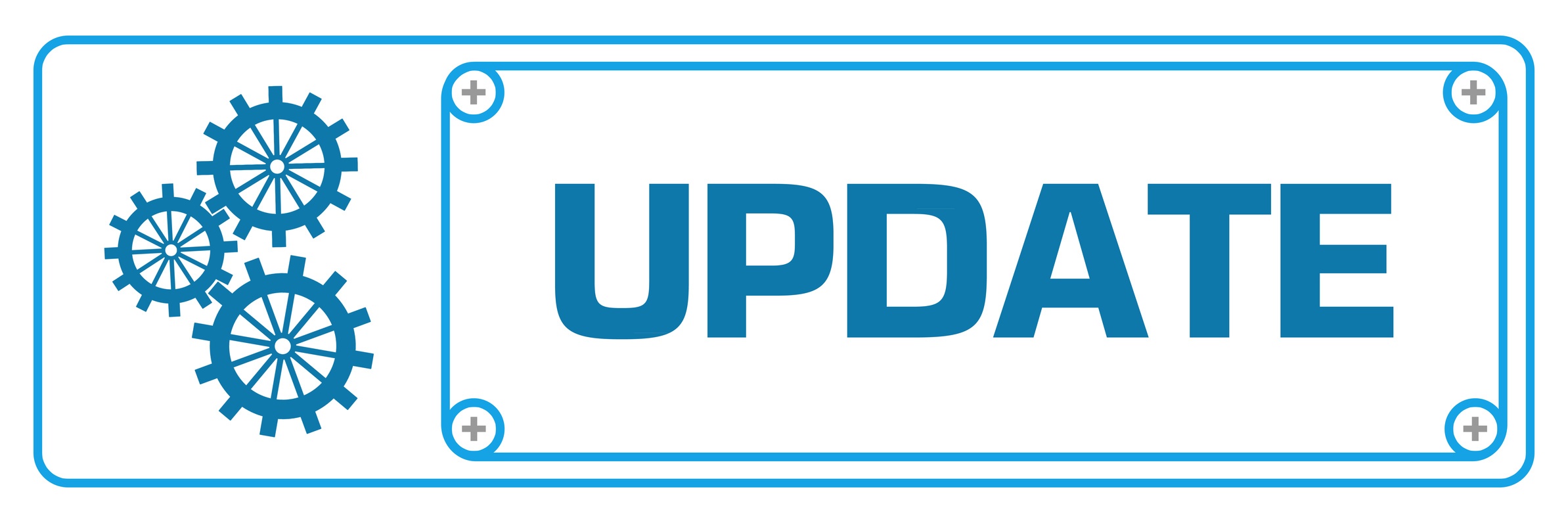The latest updates for Oracle's Financial Consolidation and Close Cloud Service (FCCS) are here. This blog post outlines multiple new features, fixed defects, and considerations.
The monthly update for FCCS will occur on Friday, February 16 during your normal daily maintenance window.
NOTE: You can import backup snapshots into environments with the same, the preceding or the next update versions. For example, you can import backup snapshots from release 17.08 into releases 17.07 and 17.09.
New FCCS Features
Support for Auto-Reversing Journals
You can now create auto-reversing journals. A new option is available on the Create Journal screen where you can select Auto-reverse as the journal type. When an auto-reversing journal is posted, an auto reversal journal is automatically created in the next period reversing all the adjustments corresponding to the journal.
Journal Attachments
When you perform a journal action such as Submit, Approve, Post, or Reject, you can attach additional information supporting the action performed. You can attach a document such as a text, Word or Excel file, pdf, audio, video or image file to the journal. You can view or download attached documents on the Journal History page.
Enabling the Balance Calculation
When you create a new application, the system includes an entry for the Balance Calculation on the Consolidation Process page. The Balance Calculation ensures that the Balance Sheet is balanced (Total Assets = Total Liabilities and Equity). By default, the calculation is disabled for all Scenarios.
To enable the Balance Calculation:
- On the Home page, click Application, and then click Consolidation.
- Select the Consolidation Process tab.
- From the Local Currency tab, select the Balance the Balance Sheet calculation.
- From the right panel, under Disable by Scenario, use one of these methods:
- Add the selected Scenarios to the EXCLUDE clause (for example, Budget,Actual). This means that all Scenarios are disabled EXCEPT for Budget and Actual.
- Modify the entry by including only the Scenarios for which you want the calculation disabled, for example, Consol,Forecast,ActBudDiff.
For existing applications, the Balance Calculation is enabled by default. If you want to disable the calculation, you can add an entry to disable it for one or more specific Scenarios.
Exporting Tasks from Close Manager Task Lists to Excel
Close Manager Users are now able to export tasks from a Task List to Microsoft Excel. From the Task List, you can export selected rows, or export all the rows in the table. The export file is formatted for Excel.
Selectable Parameters for EPM Integrations
When you are using EPM Cloud Integrations through Close Manager, many parameters for automated integrations are now selectable from drop-down lists, which eliminates the need to manually enter values. For example, for the Run Business Rule pre-built integration, you can select from a list of business rules, such as ForceConsolidate or ForceTranslate.
Integration Tasks for Uploading and Downloading Files Within EPM
In Close Manager, you can use pre-built integration tasks to upload and download files to automate data extract from one service to import into another service. For example, you can export data from FCCS and import it into Oracle Tax Reporting Cloud.
New EPM Automate Utility Version
A new version of the EPM Automate Utility is available with this update. This version includes the upgrade command, which automatically downloads and silently installs the newest version of the EPM Automate Utility. After you run the login command to initiate a session, the utility identifies the current installed version. If the installed version is not the newest available, you can run this command to download and install the latest version.
Application-Level Provisioning for Data Management
Application-level provisioning is now available for Data Management. This enhancement allows Service Administrators to grant the following roles to users who have the User or Viewer identity domain role. Granting these roles allow Users and Viewers to participate in the data integration process using Data Management.
- Create Integration
- Run Integration
- Drill Through
Removal of Support
Classic Dimension Editor
Effective the February 2018 (18.02) update, the Dimensions link in the Navigator will link to the Simplified Dimension Editor. Consequently, the Classic Dimension Editor will not be supported starting with the February 2018 update to the service (February 2, 2018 for test and February 16, 2018 for production instances).
File-based Integration of Data Management with Oracle Fusion Financials Cloud
Oracle Fusion Financial Cloud Budgetary Control and Encumbrance Accounting is now fully integrated with Data Management.
This enhancement brings the integration of Oracle Fusion Financials Cloud with Oracle EPM Cloud on par with the current, out-of-the-box, file-based integration. As a result, the file-based integration is being phased out starting the September update to the service.
If you are using file-based integration between Oracle Fusion Financials Cloud and Oracle EPM Cloud, Oracle recommends that you adopt this new integration as soon as possible.
Fixed Defects
|
Defect Number |
Description |
|
27350021 |
The Override rate is now used for primary and shared entities and aggregated to parent entities of both. |
|
27129399 |
Power Users can generate Intercompany Reports if they have access to all the entities and partners used in the report. |
|
27353517 |
In Close Manager, graphs on the Compliance dashboard are now exported correctly to Excel. |
|
27261080 |
Loading data in each month will not affect consolidation performance. |
|
27255075 |
Users can generate Close Manager Report Binders without selecting any tasks. |
|
27338211 |
In Close Manager, switching between tasks using the Next and Previous buttons displays the information correctly. |
|
27235098 |
Users are now allowed to export tasks from the Task List to Excel. |
|
27231950 |
In Data Management, empty journal entries are now exported correctly to FCCS. |
|
27340363 |
In Data Management, when using an FCCS application, a data load rule no longer has different target options depending on the language of the web browser. |
|
26405218 |
In Data Management, the French version of the File Selection window now shows Télécharger (Download button) and Charger (Upload button). |
|
27267369 |
In Data Management, the application snapshot no longer fails with the "EPMFDM-140223:EXPORT FAILED FOR SYSTEM SETTING" error. |
| 27314175 | In Data Management, the Source Value field in Data Load Mappings now has a maximum length of 80 characters instead of 75. |
| 26955559 | A provider error no longer occurs when launching business rules from Smart View. |
| 25678319 | When working with user variables in Smart View, the order of the children members available for selection is now consistent with the order specified in the Planning web application. |
| 27227923 | In an ad hoc grid, all members selected for a POV are retained after changing the POV member for a dimension, and then changing the alias table to “None.” |
| 27159164, 27239819 |
In cases where duplicate aliases exist in a hierarchy but their parent member does not have an alias, Smart View now displays the member name as the qualified name and the friendly name as the alias. |
| 25217541 |
In Smart View, hierarchy member indentation and expansion are now correctly displayed when the “Suppress hierarchy” and “Start Expanded” options are enabled in Planning. |
| 27334131 |
Refreshing a previously-saved Smart View ad hoc grid no longer causes an "invalid display POV" error. |
| 27227593 |
Users no longer get an "error executing query" when running a book if the book has a level 0 list and descendants for the book Point of View. |
| 26598697 |
Users no longer get an "error executing query" when running a book if the book has a level 0 list, descendants for the book Point of View, and level 0 members. |
| 26921808 |
Financial Reporting Web Studio no longer times out. |
| 27266649, 27271949 |
In Financial Reporting Web Studio, you can now successfully close the Select Members page. |
| 27281312 |
Batch scheduler reports that are set up with a bursting file now successfully send emails after they are run. |
Considerations
Reconsolidating Data After Upgrading
After you upgrade to 18.01, the first time you want to re-consolidate and re-translate any entity for a specific Scenario, Year and Period combination, you must run the Compute Rates task rule. Refresh the database and make sure that that Data Status is SC, showing that the cells are impacted. Then launch Consolidation and Translation. Subsequent re-consolidation / re-translation of the same Scenario, Year and Period combination does not require this step.
The Data Storage property has changed from Dynamic Calc to Never Share for these rate accounts in the Rates Cube:
- FX Rates – Average
- FX Rates – Ending
Additionally, due to a change in calculation for Opening Balance for Retained Earnings Prior, you may require reconsolidation of existing data if Opening Balance Adjustment entries have been made, but not otherwise.
Also, enabling the Ownership Management feature requires a reconsolidation of existing data in order to populate the Proportion member of amount in the Consolidation dimension.
Ownership Management Enablement
Enabling the Ownership Management feature entails adding seeded accounts, which causes a restructuring of your application. Depending on the size of your application, the restructuring could take a considerable length of time. This can be expected to take as long as manually refreshing the database after adding accounts.
When the Ownership Management feature is enabled, you will need to reconsolidate all existing data in your application in order to re-populate the Proportion member in the Consolidation dimension.
If you enable the Ownership Management feature, you may not be able to open some existing Financial Reporting reports due to metadata changes for Ownership Management.
Importing Journal Artifacts
When you import Journal artifacts into Oracle Financial Consolidation and Close Cloud through Migration, errors may occur and the journals are not imported. To work around this issue, after the import process fails, log out and log back in as an Administrator. From the Navigator, select Migration, and then the Snapshot tab. Expand the application. Expand Relational Data, select Journals, and click Import.
Adding Base Members from Dimension Editor
If you add a base member using the classic Dimension Editor and change the initially displayed Data Storage property on the Member Properties tab, please also check the Consol cube Data Storage option on the Member Formula tab. Ensure that the Data Storage option matches between the two settings. If it does not match, the member might not be usable. The Data Storage options can also be easily viewed and changed in the Simplified UI Dimension Editor.
Smart View Summary Dialog Display
In Internet Explorer, you may experience issues using the Open Summary dialog in Smart View. To work around this issue:
- Use the keyboard arrow keys to make your selection, then close and reopen the Summary dialog; or
- Minimize and then reopen the Summary dialog; or
- Use a different browser
Copying and Clearing Data
If you try to clear a shared entity, the base entity and all shared entities do not get cleared. To work around this issue, clear the primary entity in order to clear all shared entities.
After copying data from actual to forecast, if you select the Rate option along with the Data option when clearing the forecast data, the system will clear the data as per the POV specified, but it also clears the Rate data for all Scenarios and not just the rate data as per the POV specified.
Change in Calculation of CTA for Net Income/Retained Earnings Current Accounts
In the August, 2017 update (17.08), the seeded Net Income hierarchy included a new member named “Retained Earnings Current – Opening Balance – FX-CTA” as a sibling of Net Income. Opening Balance calculation was done for the new member, which was automatically added during the upgrade process. Due to this change, if you have not yet done so, you must reconsolidate your historical data by running the Consolidation process.
Comprehensive Income CTA Accounts
If you assigned an account as a CICTA Redirection Account, after you upgrade, the Redirection account attribute that you selected may be missing.
If you configure a Comprehensive Income CTA account (CICTA) to capture CTA adjustments, the CICTA values are not correctly translated to reporting currencies other than the Entity and Parent Currency.
Self Service Upgrade
It is strongly recommended that you do not use the Upgrade Application Content settings in this update. Although a new Upgrade screen is available in Daily Maintenance, this feature is not fully functional.
Editing Dates in a Data Collection Period
In a Data Collection Period in Supplemental Data, editing Start, End, and Close Dates may result in an error that the date is outside the valid range.
Entity Member Names/Aliases with ICP Property
When you create an Entity with the ICP property enabled, the maximum length of the member name is 76 characters instead of 80, to allow for the ICP prefix.
Working with Metadata
Be aware of the following considerations:
- You should not make metadata changes that result in the following:
- Changing a base member to which a journal has been posted into a parent member (other than in the Entity dimension in which journals are valid at a parent entity)
If there are journals or Supplemental Data posted to those members, these changes can cause problems when accessing Journals or importing existing journals.
- Changing a base member to which a journal has been posted into a parent member (other than in the Entity dimension in which journals are valid at a parent entity)
- When you use ad hoc grids in Smart View with Financial Consolidation and Close Cloud, do not add a root Period member on the grid. Make sure the root Period member is removed by either clicking Remove Only or selecting periods that are in the application and selecting Keep Only. If a Period member is left on the grid, then any changes to data that you make will fail to properly set the impact status of the Entities.