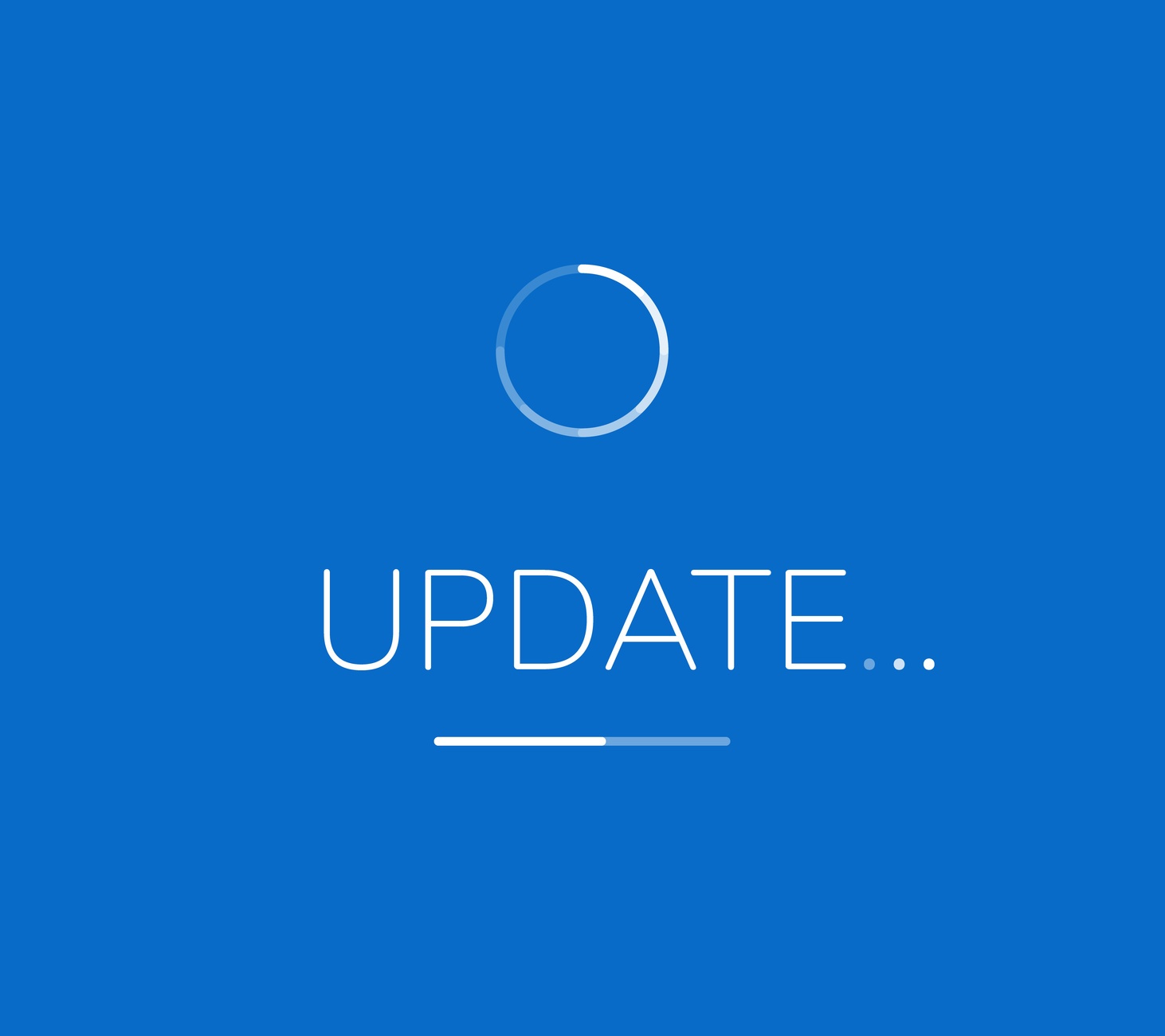The July updates for Oracle's Financial Consolidation and Close Cloud Service (FCCS) are here! This blog post outlines new features, including migration export scenarios, simpler member selector, some upcoming changes, and more.
The monthly update for FCCS will occur on Friday, July 20 during your normal daily maintenance window.
New FCCS Features
Manage Ownership Enhancements
For the following Ownership Management actions, if the process takes longer than 60 seconds, then the remainder of the process will be continued in the background and the user can navigate to other screens if required. This actions include...
- Recompute Ownership Data
- Import Ownership Data
- Copy Ownership Data to Next Year
To view the progress of the process, open the Jobs console.
New EPM Automate Utility Version
This update includes a new version of the EPM Automate Utility. This version includes the copyfilefrominstance command, which copies a file from a source environment to the environment (target) from which you run the command. This version also includes changes to the following commands to make them consistent with other file operation commands:
- listfiles: now lists snapshots and files available in an environment
- deletefile: now deletes snapshots and files from an environment
Migration Export Scenarios: Clone and Incremental Export
Migration has been enhanced to differentiate two export scenarios:
Backup
This is used to create a snapshot that can be used to clone an environment, for example to migrate an application from a production instance to a test instance for troubleshooting or additional development work.
When you backup the environment, you create a snapshot of the entire environment, similar to the daily maintenance snapshot, by exporting the application with all of its data and artifacts including artifacts belonging to Document Repository, Data Management, Calculation Manager, Relational and Essbase data, and Groups and Membership.
Export
This is used to create an incremental backup of specific artifacts in an environment. Generally, you use incremental snapshots to create backups that can be used to update another environment. For example, you can export artifacts that you tested in a test environment to create an interim snapshot, which you can import into a production environment. Artifacts that can be exported only as a part of backup operation are grayed out and cannot be selected during export.
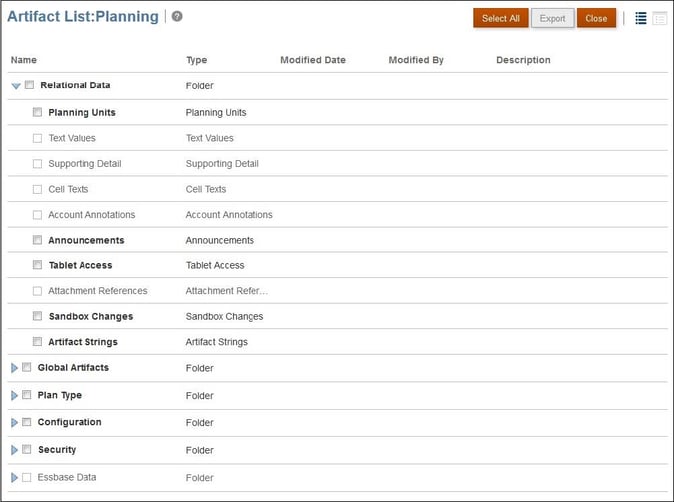
Option to Show Hidden Files in the Financial Reporting Web Studio Repository
By default, hidden artifacts are not displayed in Financial Reporting Web Studio. If you need to edit an artifact that is hidden, you can now "unhide" the artifact and edit it directly in the Financial Reporting Web Studio repository.
Simpler Member Selector
To select items in the Member Selector, you are no longer required to click the check mark. You can now simply select an item by clicking on it or by selecting the check mark as before.
Updated Vision Sample Application
An updated version of the Vision sample application is available starting with this update. The Vision sample application helps you learn how to use Oracle Planning and Budgeting Cloud to plan, forecast and track the financial performance of your business.
The updated sample application contains these features that were added to Oracle Planning and Budgeting Cloud (PBCS) in recent updates:
INFOLETS
The Vision application now supports Infolets, which provide the dashboard capability to enable data visualization. As a Service Administrator, you can create infolets for any cube to provide enhanced graphical data presentation to users using charts and texts.
ABILITY TO ENTER DATA INTO SUPPRESSED ROWS
The updated sample application allows Service Administrators enable users to enter data in a web form for members on rows that are currently suppressed (because they have no data and the form layout option “Suppress Missing Data – Rows” option is selected).
NAVIGATION FLOWS
Service Administrators can set up connections that enable users to navigate across Oracle EPM Cloud environments to create unified business process flows across multiple environments. Cross-environment navigation flows allow users of multiple EPM Cloud environments to sign into one environment, and then seamlessly navigate to others without going through additional authentication processes.
Service Administrators can create mash-ups of artifacts from various environments into a single unified business process flow for their users. Clusters, cards, and tabs can be brought together into a single flow. These cards and tabs can contain forms, reports dashboards from various applications. Users will not see the clusters, cards and tabs in the process flow unless they are members of the groups to which these flows are assigned.
SMART FORMS
Three Smart forms one containing Excel formulas, one containing Excel functions, and one containing smart form created in Smart View are included.
REORGANIZED CLUSTERS AND CARDS THAT MATCH THE NEWEST EPM CLOUD INTERFACE
Clusters and cards in the sample application now match the current EPM Cloud interface.
Upcoming Changes
Classic Dimension Editor
With a view to allowing customers more time to familiarize themselves with the Simplified Dimension Editor, Oracle has decided to defer the removal of support for Classic Dimension Editor to a future update. Current plan is to remove access to the Classic Dimension Editor starting with the 18.10 (October 2018) update to the service.
Composite Form Creation Capability
To allow customers more time to adapt and move from composite forms to dashboards, Oracle has decided to defer the removal of the ability to create new composite forms (forms that comprise multiple simple forms) to a future release update (January 2019 - 19.01). Oracle had previously announced that this feature will be removed in the June (18.06) update.
All customers are advised to use dashboards in place of composite forms. There will be no more enhancements to the composite forms functionality.
Financial Reporting Studio Desktop Client
Oracle is committed to providing a simple and intuitive user experience. To achieve this, Financial Reporting Web Studio, available since March 2016, will become the only environment for designing and building reports.
Oracle is providing additional time for users to transition from Financial Reporting Desktop Studio to Financial Reporting Web Studio. Tentative plans call for functional parity between Financial Reporting Web Studio and Financial Reporting Desktop Studio in 2018, at which time, support for the Desktop Studio will transition to the Web Studio and distribution of the Desktop Studio will cease. This transition is tentatively planned for the 18.09 update (September 07, 2018 for test and September 21, 2018 for production environments).
Oracle recommends that you transition to using Financial Reporting Web Studio at the earliest opportunity. Please send questions and concerns to Oracle using the Provide Feedback option in the service.
Considerations
Moving Seeded Members
You can move seeded members to a different location within the hierarchy, and reorder them either under the same parent or under a different parent. After you upgrade to 18.07, seeded members may be reset to their original positions and you must reorder them again. In subsequent upgrades, changes to seeded members will not be reset after upgrading.
Consolidation Rules - Errors in Seeded System Rules
The seeded consolidation rules do not properly cater for disposals of investments in all cases, notably full disposals after acquisitions over several periods.
Calculation Status
When you change Ownership Data that uses a Consolidation rule and then consolidate, the Calculation Status is not correct for the partner and entity.
Metadata Aliases
Ensure that no alias entries are “Equity”. The use of “Equity” as an alias will cause issues with refreshing the database.
Exchange Rate Type for Plug Accounts
The Exchange Rate Type must be the same for an Intercompany account and the plug account associated with it. For example, if the source accounts have an Exchange Rate Type of “No Rate”, then the Plug account Exchange Rate Type must be “No Rate”. If the source accounts have any of the three Historical Exchange Rate Types, then the plug account must also have the Historical Exchange Rate Type. The plug account does not have to be the exact same Historical type, but it must be one of the Historical Exchange Rate Types.
Intercompany Matching Reports
When a Power User has no access to an Entity or Partner in the report, the report displays “#noaccess”, and it also does not display the Variance.
If a Power User has access to all members in the report except an Entity or one of the Intercompany Account members, the system displays “An error occurred while processing”. The error occurs because the Power User requires security access to both the Entity and Partner, and the Intercompany Account members.
Translation Rules
When you create a translation rule and specify redirection to different members, the Source POV can be any members, including parent members, and seeded and system calculated members. You cannot select parent members only as part of the Source selection. The Redirection POV must be a base member and not a system calculated member. If you create a translation rule with no redirection, using only parent members in the Source selection is not allowed.
Reconsolidating Data After Upgrading
After you upgrade to 18.01, the first time you want to re-consolidate and re-translate any entity for a specific Scenario, Year and Period combination, you must run the Compute Rates task rule. Refresh the database and make sure that that Data Status is SC, showing that the cells are impacted. Then launch Consolidation and Translation. Subsequent re-consolidation / re-translation of the same Scenario, Year and Period combination does not require this step.
The Data Storage property has changed from Dynamic Calc to Never Share for these rate accounts in the Rates Cube:
- FX Rates – Average
- FX Rates – Ending
Additionally, due to a change in calculation for Opening Balance for Retained Earnings Prior, you may require reconsolidation of existing data if Opening Balance Adjustment entries have been made, but not otherwise.
Also, enabling the Ownership Management feature requires a reconsolidation of existing data in order to populate the Proportion member of amount in the Consolidation dimension.
Ownership Management Enablement
Enabling the Ownership Management feature entails adding seeded accounts, which causes a restructuring of your application. Depending on the size of your application, the restructuring could take a considerable length of time. This can be expected to take as long as manually refreshing the database after adding accounts.
If there are conflicts with aliases of existing members, an error is displayed that the system cannot enable the feature. Resolve the member alias conflict, refresh the database and then enable the feature.
When the Ownership Management feature is enabled, you will need to reconsolidate all existing data in your application in order to re-populate the Proportion member in the Consolidation dimension.
If you enable the Ownership Management feature, you may not be able to open some existing Financial Reporting reports due to metadata changes for Ownership Management.
Smart View Summary Dialog Display
In Internet Explorer, you may experience issues using the Open Summary dialog in Smart View. To work around this issue:
- Use the keyboard arrow keys to make your selection, then close and reopen the dialog; or
- Minimize and then reopen the dialog; or
- Use a different browser.
Copying and Clearing Data
Be aware of the following issues relating to copying and clearing data:
- When copying override rates or amounts from one entity to another, the Calculation Status of the target entity should change from No Data to Impacted, but currently it does not. The source entity's Calculation Status is also incorrectly impacted.
- When copying an entity with a Calculation Status of No Data, the target should also have a Calculation Status of No Data. The Copy Data process is incorrectly setting the Calculation Status to Impacted.
Change in Calculation of CTA for Net Income/Retained Earnings Current Accounts
In the August, 2017 update (17.08), the seeded Net Income hierarchy included a new member named “Retained Earnings Current – Opening Balance – FX-CTA” as a sibling of Net Income. Opening Balance calculation was done for the new member, which was automatically added during the upgrade process. Due to this change, if you have not yet done so, you must re-consolidate your historical data by running the Consolidation process.
Self Service Upgrade
It is strongly recommended that you do not use the Upgrade Application Content settings in this update. Although a new Upgrade screen is available in Daily Maintenance, this feature is not fully functional.
Editing Dates in a Collection Period
In a Data Collection Period in Supplemental Data, editing Start, End, and Close Dates may result in an error that the date is outside the valid range.
Entity Member Names/Aliases with ICP Property
When you create an Entity with the ICP property enabled, the maximum length of the member name is 76 characters instead of 80, to allow for the ICP prefix.
Working with Metadata
Be aware of the following considerations:
- You should not make metadata changes that result in the following:
- Changing a base member to which a journal has been posted into a parent member (other than in the Entity dimension in which journals are valid at a parent entity)
If there are journals or Supplemental Data posted to those members, these changes can cause problems when accessing Journals or importing existing journals.
- Changing a base member to which a journal has been posted into a parent member (other than in the Entity dimension in which journals are valid at a parent entity)
- When you use ad hoc grids in Smart View with Financial Consolidation and Close Cloud, do not add a root Period member on the grid. Make sure the root Period member is removed by either clicking Remove Only or selecting periods that are in the application and selecting Keep Only. If a Period member is left on the grid, then any changes to data that you make will fail to properly set the impact status of the Entities.
Smart View Summary Dialog Display
In Internet Explorer, you may experience issues using the Open Summary dialog in Smart View. To work around this issue:
- Use the keyboard arrow keys to make your selection, then close and reopen the dialog; or
- Minimize and then reopen the dialog; or
- Use a different browser.