The November updates for Oracle's Financial Consolidation and Close Cloud Service (FCCS) are here! This blog post outlines new features, including running intercompany reports, as well as improved search for forms, dashboards, and infolets.
The monthly update for FCCS will occur on Friday, November 16 during your normal daily maintenance window.
New FCCS Features
Option to Select Custom Top Member for System Calculations
For user-defined Custom dimensions, you now have the option to select the Custom dimensions for which Top Member processing will be applied. When selected, the System Calculation option applies to all scenarios and years.
Running Intercompany Reports
After you create an Intercompany report, you can now save it as a Job and run it a later time. The Intercompany Reports page displays a list of available reports.
Displaying Member Names and Aliases in Journal Reports
The option to display member names and aliases in Journal Reports has changed. You now specify these options as system settings in User Preferences under Tools.
New EPM Automate Utility Version
A new version of the EPM Automate Utility is available with this update. This version includes the following new commands:
- addUsersToGroup, which adds a batch of users to an existing group in Access Control using an ANSI or UTF-8 encoded Comma Separated Value (CSV) file that was uploaded to the environment.
- removeUsersFromGroup, which removes users listed in an ANSI or UTF-8 encoded CSV file from a group maintained in Access Control.
Additionally, this version includes enhancements to the following commands:
- assignrole: this command has been enhanced to provision users with roles belonging to a planning, consolidation, tax reporting, or data management application.
- unassignrole: this command has been enhanced to revoke the application roles granted to a list of users identified in a CSV file.
- provisionreport: this command has been enhanced to, optionally, generate a Provisioning Report (.CSV format) that lists only the users who are assigned the Identity Domain Administrator role. This command has also been enhanced to, optionally, create a simplified version of the Provisioning Report, which lists only the pre-defined roles and inherited application roles to which users are assigned. By default, this command now generates the classic Provisioning Report, which lists component roles that are subsumed into the pre-defined roles.
Note: In a future update, Oracle will make the simplified Provisioning Report as the default report that is generated from Access Control as well as using the provisionreport command. You will still be able to create the classic Provisioning Report using this command.
New Version of Oracle Smart View for Office
Oracle Smart View for Office 11.1.2.5.810 will be available in November 2018. This version includes new features such as:
- Drill-Through to Excel Sheets from EPM Cloud
- Attaching Files to Cells in Forms and Ad Hoc Grids
- Additional Information Added to Health Check
- Support for Oracle Sales Planning Cloud
This release also fixes a number of defects.
The Smart View 11.1.2.5.810 Readme, available on the Help Center, will contain a complete list of features and defects addressed in this version. You must install this version to ensure access to the new functionalities.
REST APIs for Managing Users
You can now use REST APIs to perform these user management-related operations:
- Add users to a group
- Remove users from a group
- Add users to an identity domain
- Assign users to predefined roles
- Remove users' role assignment
- Remove users from an identity domain
- Add users to a group
- Remove users from a group
Improved Search for Forms, Dashboards, Infolets
Search functionality is now more intuitive when you search for forms, dashboards, and infolets. Before, Search displayed artifacts in context of their folder structure. Now, you can toggle between searching for these artifacts using a flat view or a hierarchical view.
Improved Performance while Uploading and Downloading Files
This update features improved performance while processing large files using the following EPM Automate commands:
- copyfilefrominstance
- downloadfile
- uploadfile
Displaying the POV Member Selector for a Report
When you click on the Home page, the Reports page enables you to select the report you want to Reports display. If you select the Show POV Options check box on the page and select a report that has a POV, a POV member selector window is displayed.
Your selection for this check box applies to all reports in the list that have a POV and persists for the current session, until you log out.
If you clear the Show POV Options check box (which is selected by default), the report launches directly, without displaying the POV member selector window. The POV members in the report are the most recently used members on the form, or the dimension's root if there are no most recently used members. Even if you launch a report directly and bypass the POV member selector window, when the report is displayed, you can still change the members in the POV by clicking a link in the POV and selecting different members.
Reopening Locked Schedules
When working on a Close Manager schedule, you can now reopen a locked schedule, if required.
Select the locked schedule, and then under, select.
Ability to Enter Hex Values to Customize Font Colors in Financial Reporting
You can now enter hex values to customize the font color for text objects Financial Reporting reports. You enter hex values (without the prefix) in the text editor in Financial Reporting Web Studio. Hex values can be entered in both the short RGB format and the long RRGGBB format.
Upcoming Changes
Proposed Changes to Application-level Access Control
Using Groups created in Access Control, EPM Cloud supports application-level access control for planning, consolidation and close, tax reporting, and Oracle Enterprise Data Management Cloud applications. In addition to the custom groups created in Access Control, access control screens list predefined identity domain roles (Service Administrator, Power User, User and Viewer) as groups.
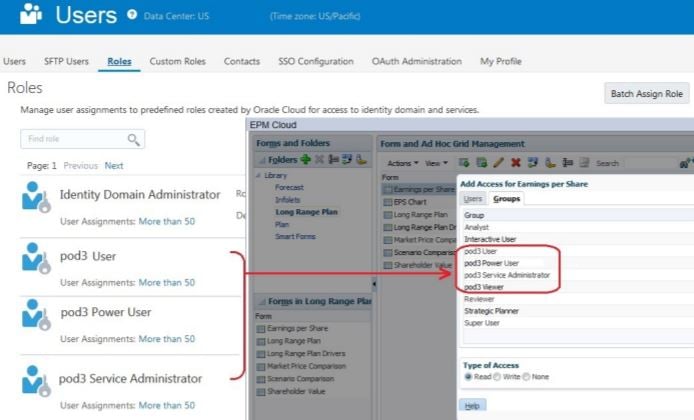
With a view to simplifying security across EPM Cloud and to ensure that application-level access control can be seamlessly migrated across environments Oracle plans to remove the ability to display predefined roles as groups in access control screens. After this change, you will no longer see predefined roles listed when you search for groups in access control screens.
NOTE: The proposed change will not affect how you create and manage groups or use them for applicationlevel access control.
Before making this change, Oracle wants to evaluate the impact, if any, that the proposed change will have on your environments. If you are concerned that the proposed change will affect your environment, please create a service request explaining your use case.
Classic Dimension Editor
With a view to allowing customers more time to familiarize themselves with the Simplified Dimension Editor, Oracle has decided to defer the removal of support for Classic Dimension Editor to a future update in 2019. Oracle will notify you at least two months prior to the removal of the feature.
Ability to Create New Composite Forms
To allow customers more time to adapt and move from composite forms to dashboards, Oracle has decided to defer the removal of the ability to create new composite forms (forms that comprise multiple simple forms) to a future update in 2019. After this update all existing composite forms can still be edited and used. This change impacts only the creation of new composite forms in the service. Oracle will notify you at least two months prior to the removal of the feature.
All customers are advised to use dashboards in place of composite forms. No more enhancements will be made to the composite forms functionality.
Considerations
Simplified Dimension Editor Errors
Some of the Simplified Dimension Editor errors (cells outlined in red) are false-positive errors (that is, they are incorrectly reported as errors).
Data Storage errors for Entity -> "FCCS_Global Assumptions" should be ignored.
Consolidation Operator for Children of Dimension Name Members
Seeded dimension members must have the Consolidation Operator set as Ignore. None of the POV members should be set to Dimension member. Rather, always use Top Member to view aggregated values.
Calculation Status
When you change Ownership Data that uses a Consolidation rule and then consolidate, the Calculation Status is not correct for the partner and entity.
Reconsolidating Data After Upgrading
After you upgrade to 18.01, the first time you want to re-consolidate and re-translate any entity for a specific Scenario, Year and Period combination, you must run the Compute Rates task rule. Refresh the database and make sure that that Data Status is SC, showing that the cells are impacted. Then launch Consolidation and Translation. Subsequent re-consolidation / re-translation of the same Scenario, Year and Period combination does not require this step.
The Data Storage property has changed from Dynamic Calc to Never Share for these rate accounts in the Rates Cube:
- FX Rates – Average
- FX Rates – Ending
Additionally, due to a change in calculation for Opening Balance for Retained Earnings Prior, you may require reconsolidation of existing data if Opening Balance Adjustment entries have been made, but not otherwise.
Also, enabling the Ownership Management feature requires a reconsolidation of existing data in order to populate the Proportion member of amount in the Consolidation dimension.
Ownership Management Enablement
Enabling the Ownership Management feature entails adding seeded accounts, which causes a restructuring of your application. Depending on the size of your application, the restructuring could take a considerable length of time. This can be expected to take as long as manually refreshing the database after adding accounts.
If there are conflicts with aliases of existing members, an error is displayed that the system cannot enable the feature.
Resolve the member alias conflict, refresh the database and then enable the feature. When the Ownership Management feature is enabled, you will need to reconsolidate all existing data in your application in order to re-populate the Proportion member in the Consolidation dimension.
If you enable the Ownership Management feature, you may not be able to open some existing Financial Reporting reports due to metadata changes for Ownership Management.
Copying Data
When copying an entity with a Calculation Status of No Data, the target should also have a Calculation Status of No Data. The Copy Data process is incorrectly setting the Calculation Status to Impacted.
Self Service Upgrade
It is strongly recommended that you do not use the Upgrade Application Content settings in this update. Although a new Upgrade screen is available in Daily Maintenance, this feature is not fully functional.
Editing Dates in a Data Collection Period
In a Data Collection Period in Supplemental Data, editing Start, End, and Close Dates may result in an error that the date is outside the valid range.
Entity Member Names/Aliases with ICP Property
When you create an Entity with the ICP property enabled, the maximum length of the member name is 76 characters instead of 80, to allow for the ICP prefix.
Working with Metadata
Be aware of the following considerations when working with metadata:
- Do not change a base member to which a journal has been posted into a parent member If there are journals or Supplemental Data posted to those members, these changes can cause problems when accessing Journals or importing existing journals.
- When you use ad hoc grids in Smart View with Financial Consolidation and Close Cloud, do not add a root Period member on the grid. Make sure the root Period member is removed by either clicking Remove Only or selecting periods that are in the application and selecting . If a Period Keep Only member is left on the grid, then any changes to data that you make will fail to properly set the impact status of the Entities.
Smart View Summary Dialog Display
In Internet Explorer, you may experience issues using the Open Summary dialog in Smart View. To work around this issue:
- Use the keyboard arrow keys to make your selection, then close and reopen the dialog; or
- Minimize and then reopen the dialog; or
- Use a different browser.
Translation Override Rule Redirection
When you create a Translation Override rule, redirection does not work properly when you use a shared Parent account for the Source. Workaround: Specify the primary Parent account.






