The latest version of Smart View brings a highly anticipated feature: the ability to manage journals through Smart View. This feature requires Oracle HFM version 11.1.2.4.100 or later and Smart View version 11.1.2.5.500 or later.
Downloading and Installing Smart View
To download the latest version of Smart View, you can always go the Oracle website:
http://www.oracle.com/technetwork/middleware/smart-view-for-office/overview/index.html
Once Smart View has been successfully installed, an extension is required to enable the Journal module. Navigate to the following directory <Drive>:\Oracle\SmartView\extensions on the machine where Smart View was installed and double-click on SVFMJournalInstaller.svext:
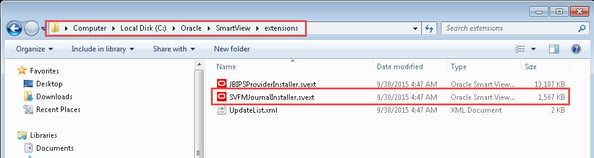
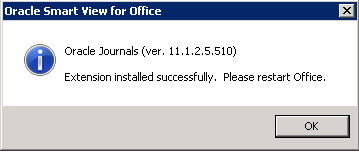
After the extension has installed, restart Excel.
Journals in Smart View
Once the user has connected to the application in Smart View, options for journals appear in the bottom portion of the control panel:
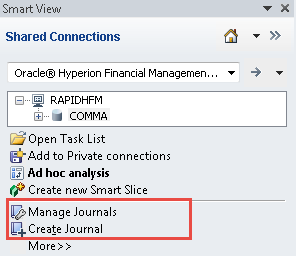
From here, the user has the option to Manage Journals or Create Journal.
Managing Journals in Smart View
When the Manage Journals option is selected, the following screen will appear.
Smart View Interface:
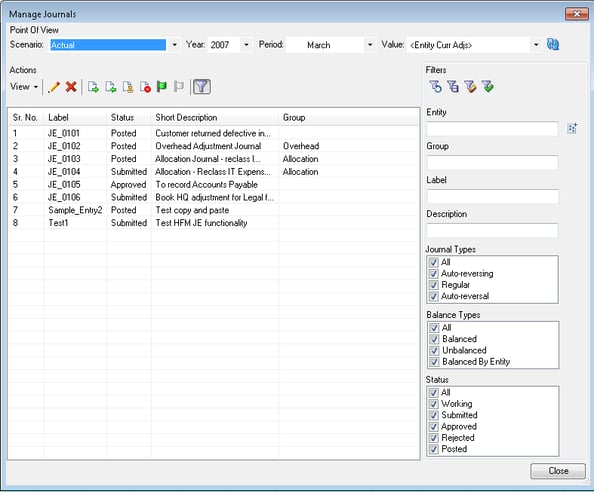
For comparison, here is the equivalent view in the Workspace Manage Journals tab:
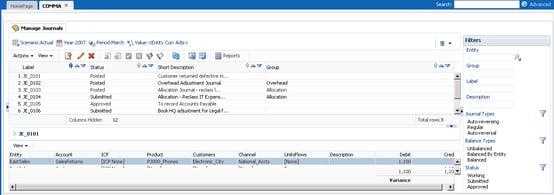
The Smart View interface is very similar to what the user would see in Workspace. The interface is easy to use and retains much of the same functionality that is inherent in Workspace, including:
- Changing the Point of View
- Filtering
- Posting, unposting, approving, and submitting journals (multiple journals can be posted at one time)
- Editing
Here is an example of posting multiple journals in Smart View:
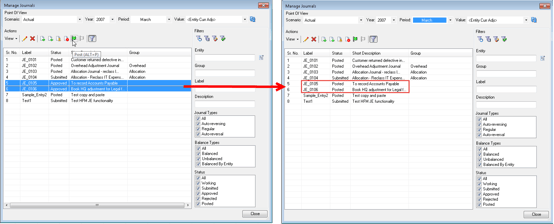
Here is the same view in Workspace after the journals have been posted:
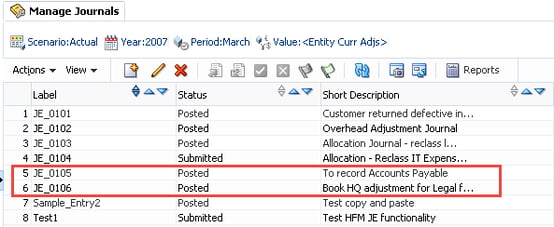
Clicking on the pencil icon ![]() in Smart View allows the user to edit/modify journals. Doing this also renders a new tab labeled Oracle Journals in the Excel ribbon:
in Smart View allows the user to edit/modify journals. Doing this also renders a new tab labeled Oracle Journals in the Excel ribbon:

From this tab, the user has the ability to perform the following tasks:
- Member selection
- Scan (verifies that all entries are valid)
- Post, unpost, submit, unsubmit, approve, and reject (depending on the status of the journal)
- Edit (label, description, balance type, group, etc.)
- Save
The journal itself can be edited in a number of ways that are much quicker than the traditional method of entering a journal in Workspace. Additional lines can be added manually or by copying and pasting.
For example, here is a journal prior to editing:
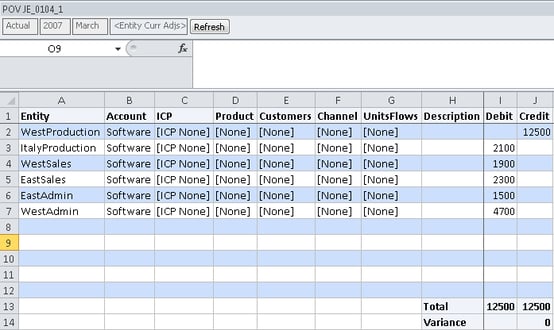
Using the member selection button to pick a member for a new journal line:
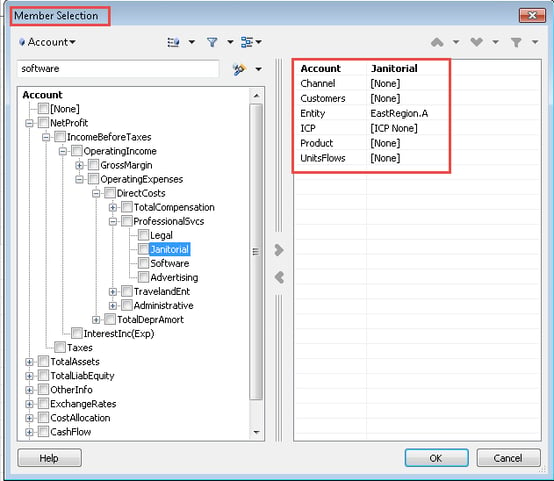
The same journal after editing and saving (Row 7 includes the member selection shown above):
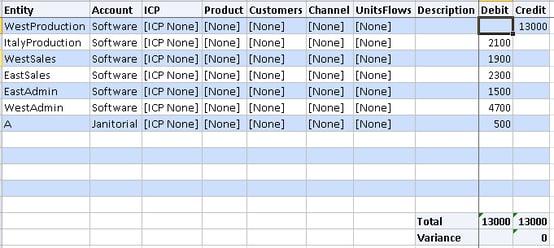
Here is the posted journal in Workspace reflecting the changes made in Smart View:
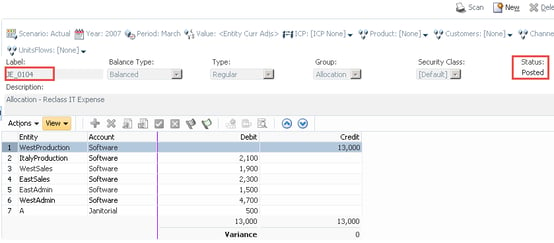
It’s also worth noting that moving amounts from a Debit or Credit column in Smart View clears the amount from the original column. For example, if the user were to move the 13,000 in the Credit column on line 1 to the Debit column, the 13,000 in the Credit column would clear itself out.
Creating Journals in Smart View
When the Create Journals option is selected, the screen below appears in Excel:
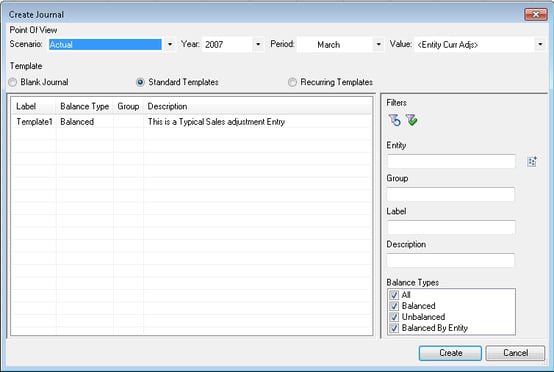
The user needs to determine if the entry they are creating is going to be a blank journal, standard template, or recurring template. They also need to set the POV.
What’s interesting to note is it does not appear that templates can be created in Smart View at this time.
Once the user has completed entering the journal they’ll need to click on the Edit ![]() button in the Oracle Journals ribbon tab to enter the journal properties (label, description, etc.). After they have completed this the journal can be saved, approved, submitted, posted, etc.
button in the Oracle Journals ribbon tab to enter the journal properties (label, description, etc.). After they have completed this the journal can be saved, approved, submitted, posted, etc.
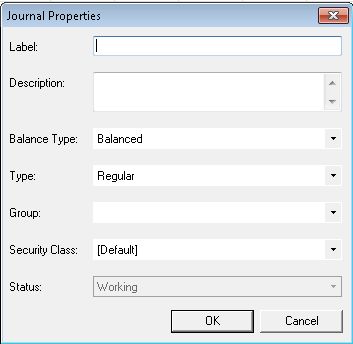
Overall Observations
Pros
- Easy to use
- The Smart View interface is much quicker and faster to use than Workspace
- Eliminates the need for the old customized Journal Excel template (where users would enter data into a formatted Excel sheet, export to a text file, and load into HFM)
Cons
- Can't create templates (recurring or standard)






