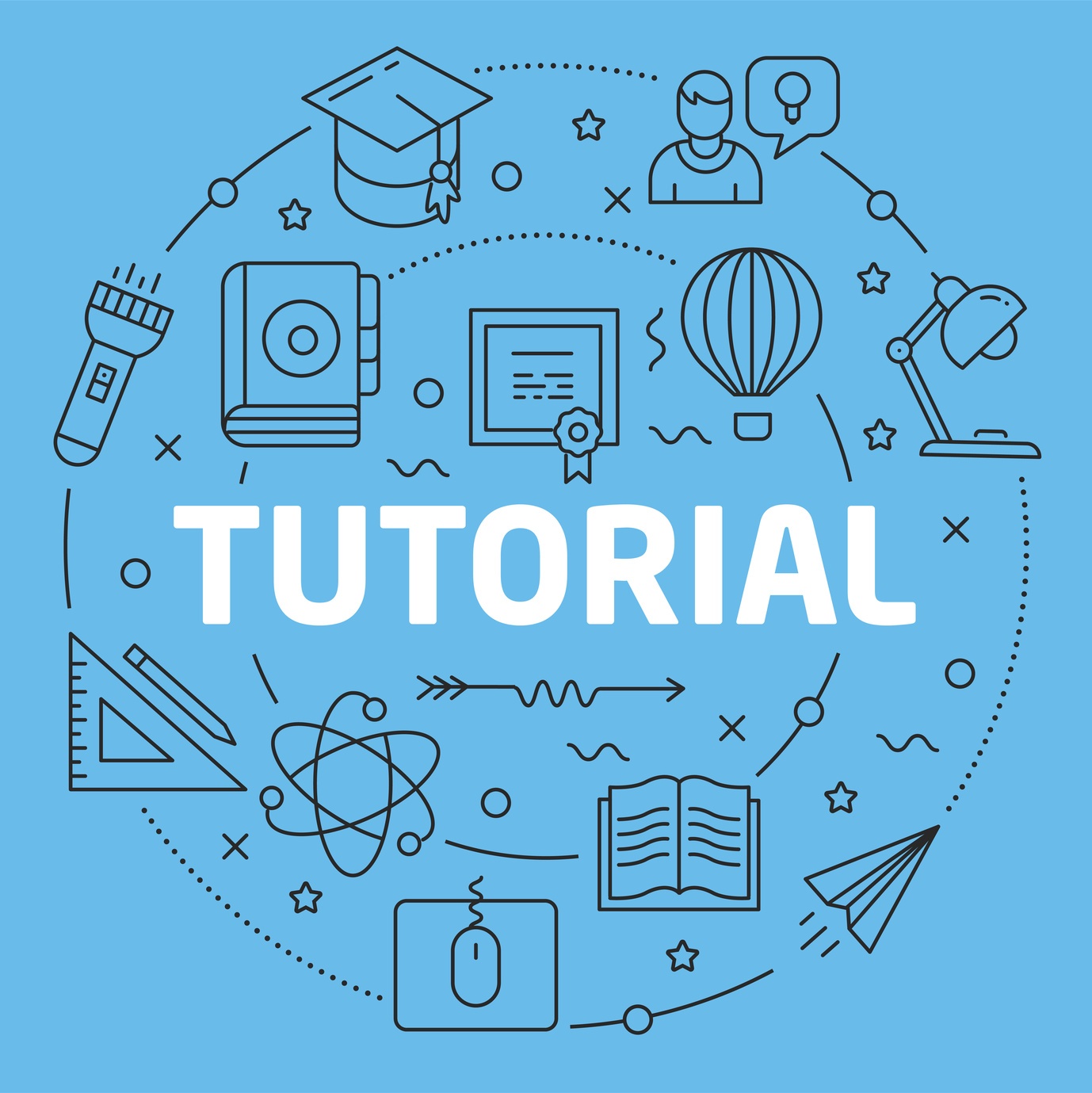In my last tutorial, I walked you through setting up a database for OAC — which you’ll need to do if you haven’t done so already.
In this “two-minute tutorial,” we’ll take you step-by-step, so you can confidently create an OAC instance. As always, check back for more tutorials as we continue to explore the Oracle Analytics Cloud.
First, on your dashboard click Services > Analytics.

On the next page, click Create Instance.
You’ll need to fill in the Service Name, Description, Notification Email, Region (if you want), and Software Edition.

Like the previous tutorial, if you don’t already have an SSH key, Oracle will create one for you. Remember to download it for future use and SSH access (also for when you start scripting things).

Next, you’ll find yourself on the details page with several selections under Options.

Choose the top two options — Self-Service Data Visualization, Preparation and Smart Discovery and Enterprise Data Model – BI — if you want an OBIEE-style OAC.
The third option — Collaborative Data Collection, Scenarios and What-if Analysis — is if you’re wanting an Essbase-style OAC.
It’s important to note that you can’t choose both.

Then you’ll choose the storage size. It’s easier to start small since the size of backups are always relational, and you can add more storage later.

The Cloud Storage Base URL might be a little tricky. The format in the description — https://example. Storeage.oraclecloud.com/v1 — might not work. Instead you can use a GUID.
Use this previous tutorial for the correct way to find the GUID.

The Cloud Storage Username and Password is your cloud login.

You’ll need to come up with your own Service Administrator Username and Password.
Pro tip: Consider using the username and password you used to set up your database in the previous blog post.

Lastly, you’ll need to enter your database information. You know, from the previous blog post…

Then you’ll click Next. And it will take you to a confirm page. Review everything on the page before clicking Create.

And, voila, you’ve created an OAC instance.