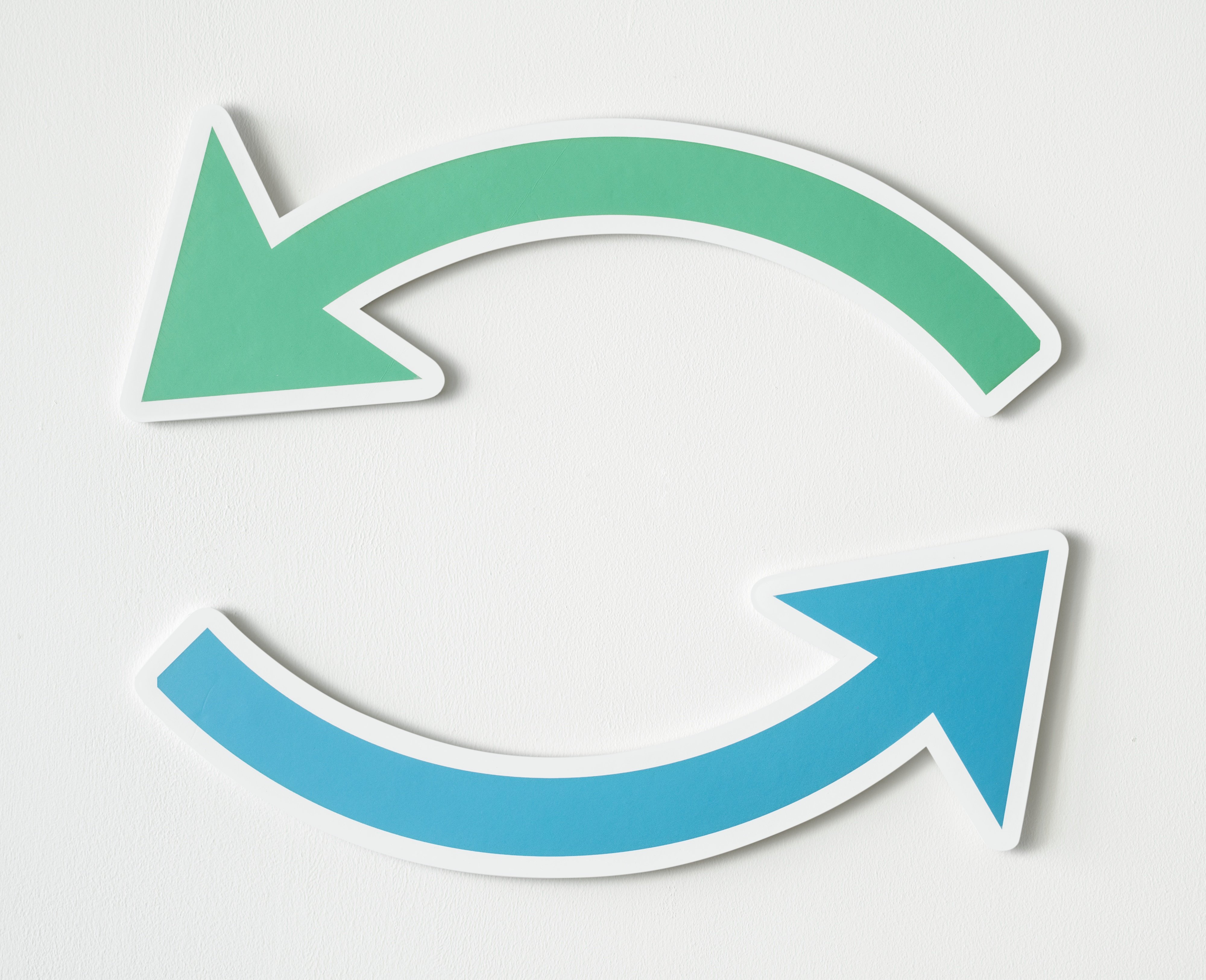In this blog post, I’ll go through three different methods for restarting Oracle Analytics Cloud (OAC), including the uses cases and tutorials for each.
The steps in my previous two-minute tutorial — Opening Ports for OAC – EM Browser Access and RPD Admin Tool Access — are prerequisites for the tutorials below.
1. Services
The reasons for using Services to restart OAC include…
- Users experiencing slow logins
- An update to configuration files
Tutorial
Open a browser window and navigate to the following address:
Sign in with admin user.
Expand the Menu Navigator in the top left-hand corner and click on biinstance.
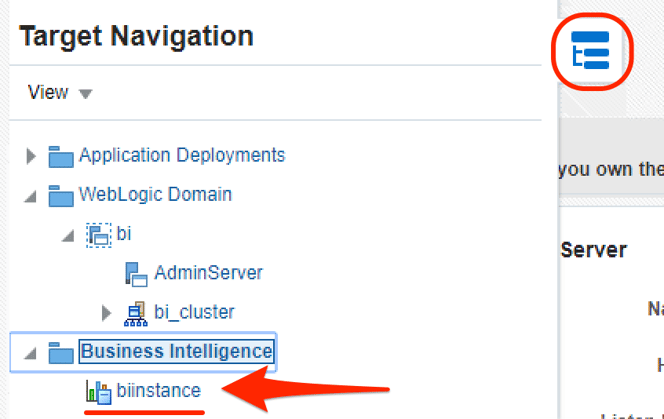
Click on the Availability Tab and select Restart All.
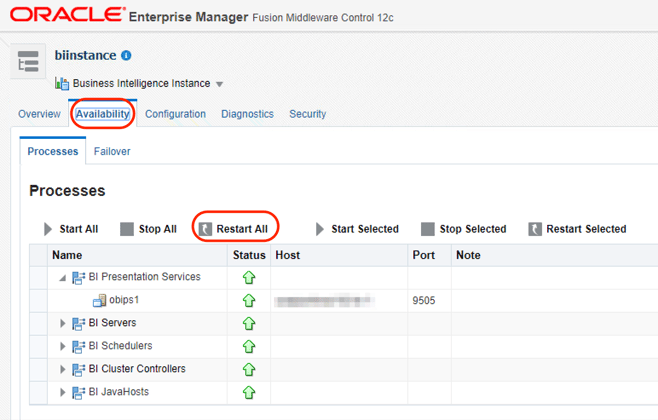
Click Yes on the confirmation window and wait for the process to complete.
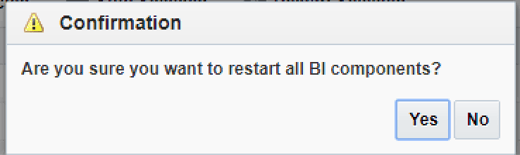
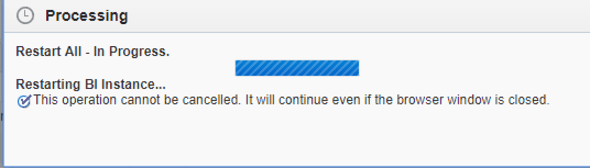
Once complete, click Close. If you wait for a few seconds, the window will go away on its own.
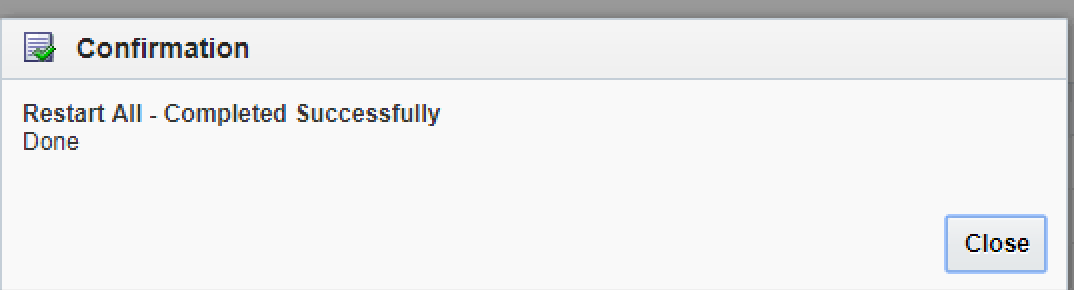
Logins to the system take several minutes before they’re available again. It’s perfectly normal to get the following message after a restart…

2. Server Stack
The reasons for restarting OAC using Server Stack, include…
- Unable to log into EM (Enterprise Manager)
- BI Server is unresponsive
- An issue not resolved by Services restart
- Snapshot restore — if not reflected in the analytics front end
Tutorial
Open Putty (Or SSH into the server) and select your OAC Instance, click Load and Open.
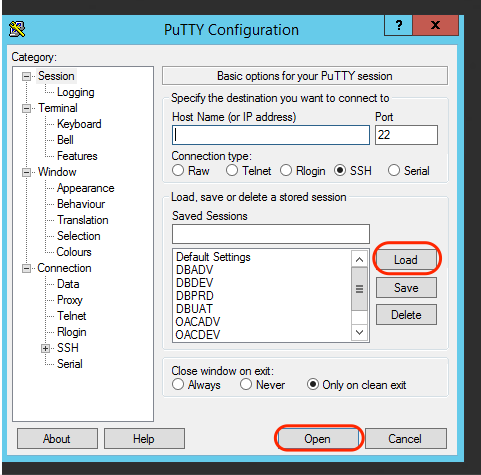
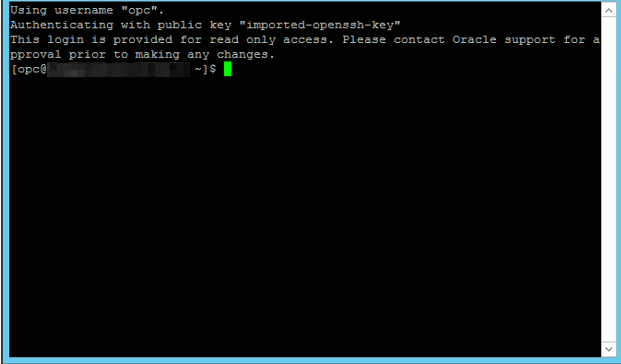
You will automatically be logged in as OPC which is a read-only user. Change to the Oracle user – sudo su oracle.
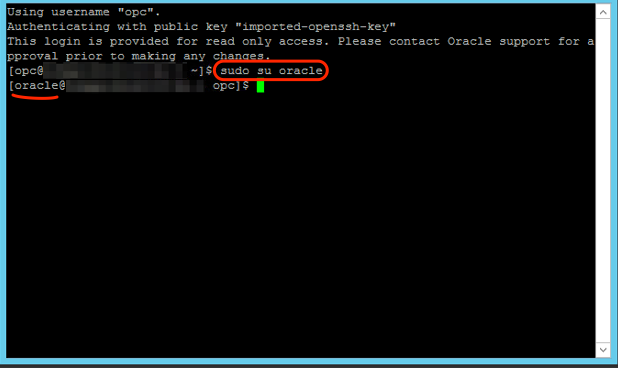
Once logged in as the oracle user, change directory to the bitools/bin where many scripts live.
cd /bi/domain/fmw/user_projects/domain/bi/bitools/bin
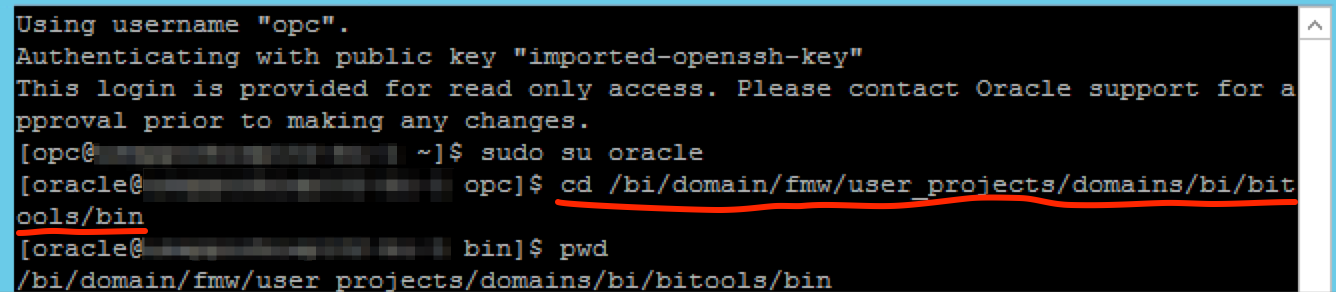
Once there, run the stop script ./stop.sh
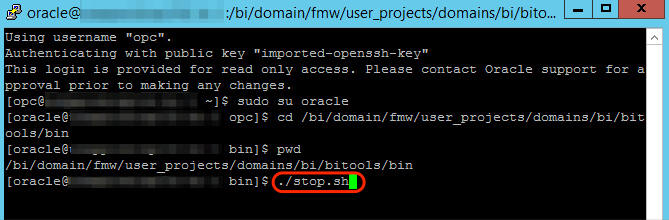
When that completes after a few minutes, then you can run the start script ./start.sh
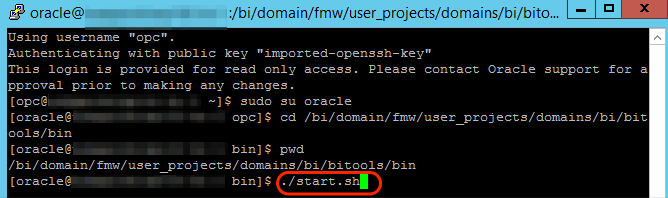
After all of the components are finished starting, it might take several minutes to allow you to log into the front-end analytics server
3. OAC VM Instance Stop/Start
The reasons for restarting OAC through OAC VM Instance Stop/Start, include…
- It’s the last resort.
- Can’t log into EM or Putty on the server.
Note: This is stopping the entire VM Instance, and not cleanly shutting down OBIEE or applications that are running. Please see the OAC Server Stack Restart to cleanly shut down OBIEE if possible prior to doing this step to avoid any corruption of files.
Tutorial
Open a browser and navigate to cloud.oracle.com.
Click on Sign In at the top.

Type in the second text box your OAC domain and click My Services blue button.
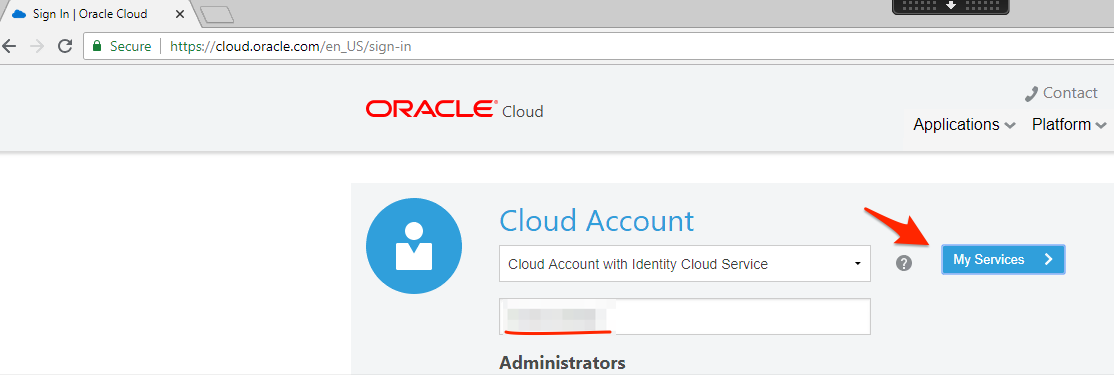
Sign into My Services Dashboard.
Once you see the dashboard, click on the three bars at the top left-hand corner, expand Services and then select Analytics.
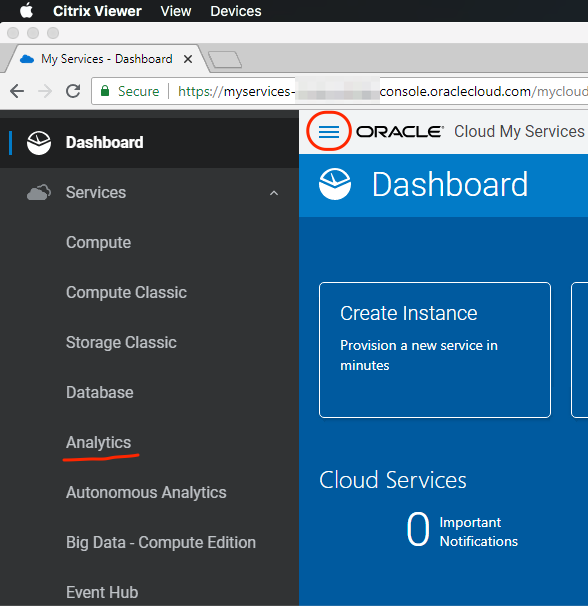
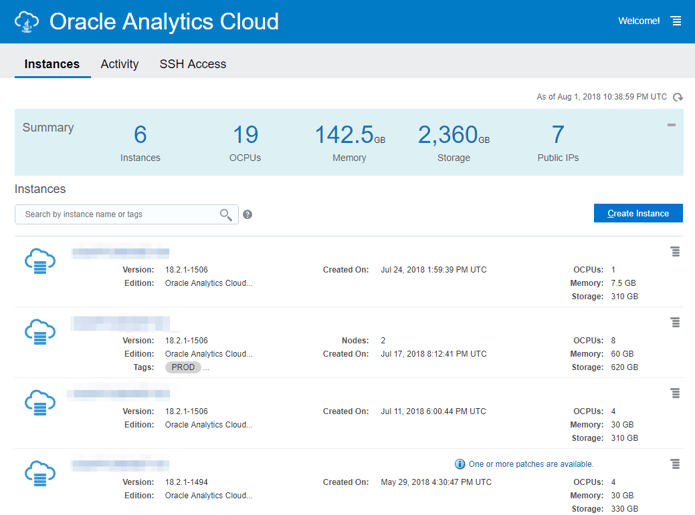
Identify the instance you want to stop/start and click on the four bars to the right.

Click on stop/start, and you will a prompt to confirm. Click OK.
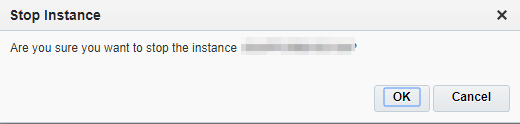
Once the instance is stopped, you will see a RED exclamation point triangle and a status that says Service Stopped.

And that concludes this OAC blog post! Be sure to subscribe to our blog for more technical tutorials and updates on OAC features.
Check out other OAC tutorials…
- Two Minute Tutorial: Opening Ports for OAC - EM Browser Access and RPD Admin Tool Access
- Two Minute Tutorial: OAC Creation Error Workaround
- Two Minute Tutorial: Setting Up a Database for OAC
- Two Minute Tutorial: Creating an OAC Instance
- Tutorial: Updating Connection Pools in OAC & OBIEE 12c
- Two Minute Tutorial: How to Access the OAC RPD